Add The Delivery Group shipping account
A shipping account is a specific account set up with a shipping carrier or logistics provider that enables businesses to manage shipping activities.
In SAPIENT, you can create a shipping account with The Delivery Group (TDG), and then link it to the relevant shipping location(s).
As a TDG customer, you must follow the following prerequisites before onboarding with Intersoft:
- First, you need to contact the TDG sales team to discuss and agree on commercial terms and participate in initial onboarding discussions.
- Once the commercial agreement is in place, the Sales Account Manager will forward the account to the TDG Onboarding team, where an onboarding Manager will be assigned to you.
- After, The TDG onboarding team will assign and provide the you with the necessary API credentials required for connecting to Intersoft.
ImportantAfter you have received the API credentials from TDG, you can now set up a shipping account on SAPIENT. Before doing that, make sure you haveenabled the label integration with The Delivery Group and have already created a shipping location.
To add a shipping account for The Delivery Group in SAPIENT, follow the instructions as explained in the following procedure.
- In the left navigation panel, select Shipping Accounts.
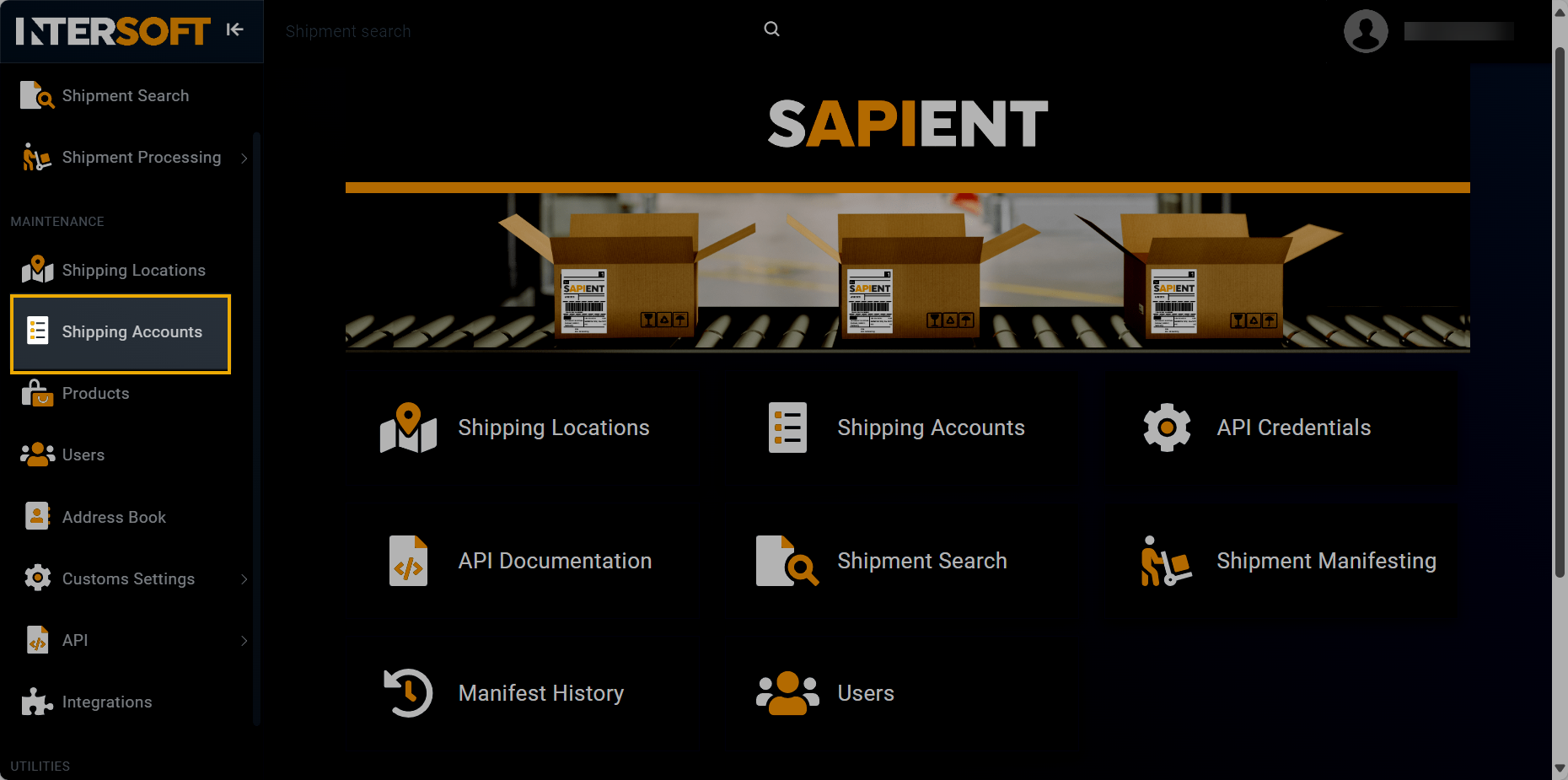
Accessing shipping accounts
- On the Shipping Accounts page that opens, select
 .
.
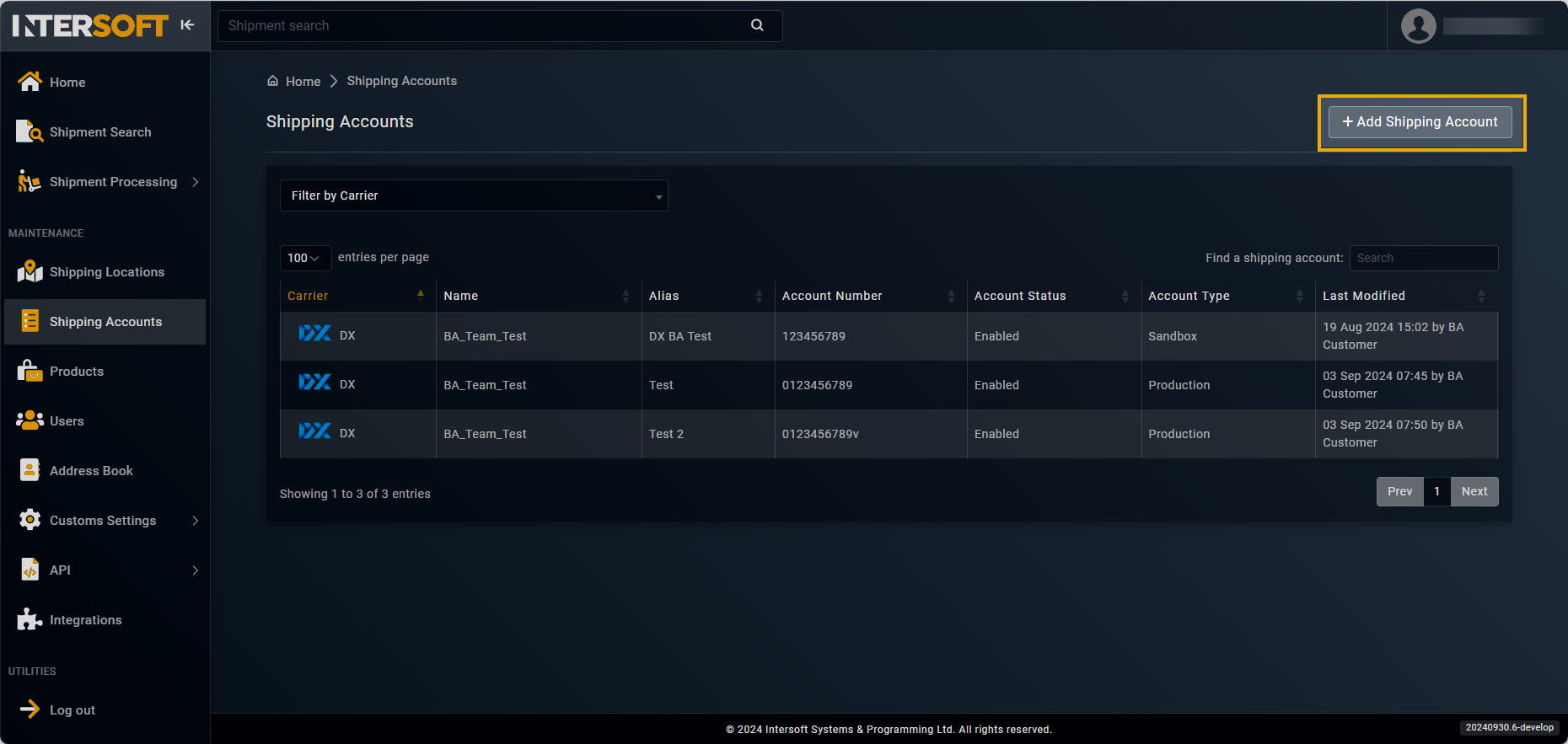
Selecting option to add shipping account
- On the Add Shipping Account form that appears, in the ACCOUNT DETAILS block, fill in the necessary information as described in the following table.
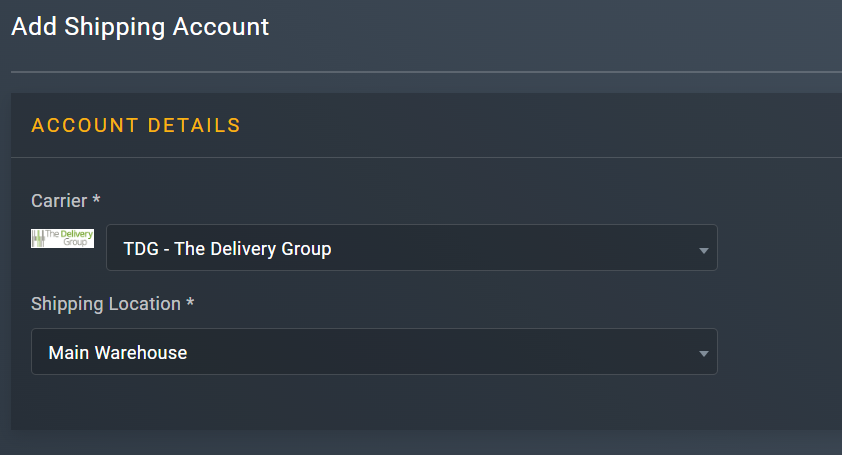
Entering account details
Element | Description |
|---|---|
Carrier* | From the dropdown list, select TDG - The Delivery Group. |
Shipping Location* | From the dropdown menu, select the location that you want to assign to the shipping account you are creating.
|
- In the SHIPPING ACCOUNT block, enter the necessary information as explained in the following table.
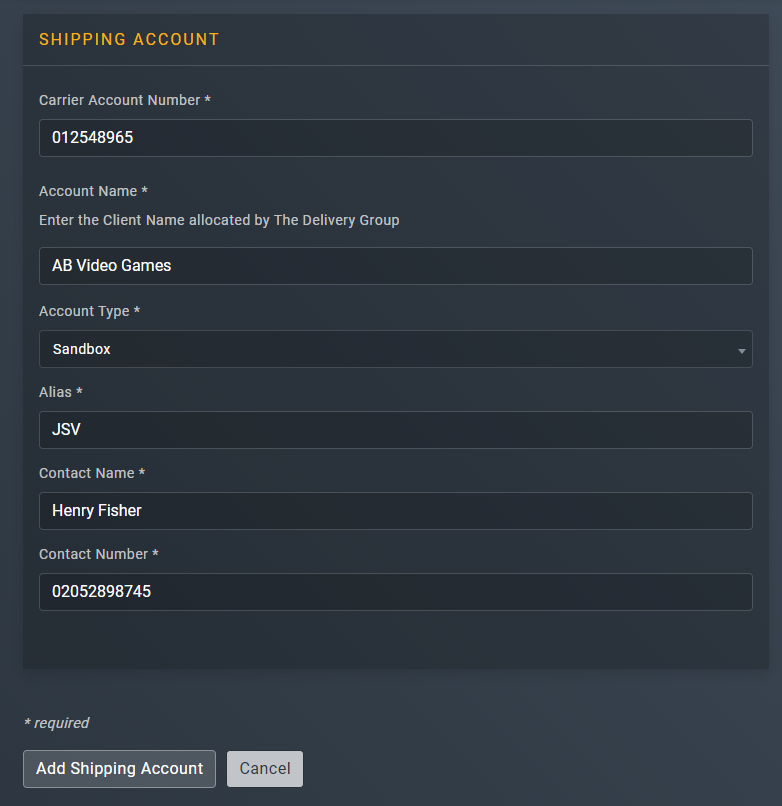
Specifying shipping account details
TipIn the following table, the mandatory fields are marked with an asterisk (*).
Element | Description |
|---|---|
Carrier Account Number* | Enter the account number for The Delivery Group. The format of the account number must be compliant with the carrier you have selected. |
Account Name (if different than customer)* | Enter the client name allocated to you by The Delivery Group. |
Account Type* | From the dropdown menu, select one of the following account types that you want to set up for the the shipping account you are adding: • Production: A live environment where the final version of the application is deployed and made available to the users. • Sandbox: A testing environment that mimics the Production environment but is isolated from it. The sandbox environment is primarily used for development and testing purposes. |
Alias* | Enter a custom name which can be used in the API request instead of using the shipping account ID when connecting to us. Therefore, it is recommend that this name must be memorable and available for reference purposes. |
Contact Name* | Enter the contact name for the account you are adding. |
Contact Number* | Enter the contact number for the account you are adding. |
- In the CARRIER DETAILS block, enter the necessary information as explained in the following table.
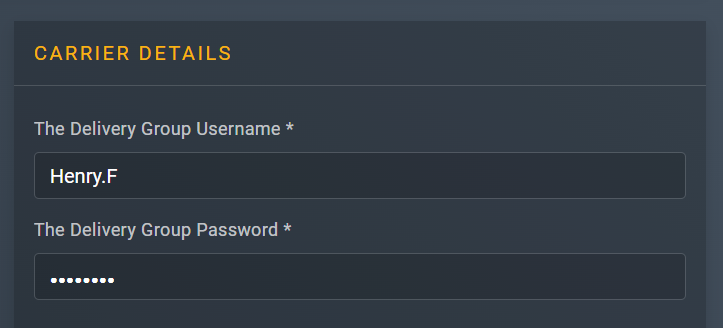
Entering carrier details
| Element | Description |
|---|---|
| The Delivery Group Username* | Enter the user name that is registered with The Delivery Group. |
| The Delivery Group Password* | Enter the password associated with The Delivery Group account. It is essential for securing the account and ensuring that only authorized users have access to shipping details and operations. |
- After entering all the required information, select
 .
.
Once done, you have now successfully added a shipping account. You can now start shipping with it.
NoteShipping account(s) can be added and managed via API. For more information, refer to theAPI References section.
See also
Updated 4 months ago
