Add DX Express shipping account
A shipping account is a specific account set up with a shipping carrier or logistics provider that enables businesses to manage shipping activities.
In SAPIENT, you can create a shipping account with DX, assign your DX credentials to it, and then link it to the relevant shipping location(s).
ImportantBefore you can set up a shipping account, make sure you haveenabled the label integration for DX Express.
To add a shipping account for DX in SAPIENT, follow the instructions as explained in the following procedure.
- In the left navigation panel, select Shipping Accounts.
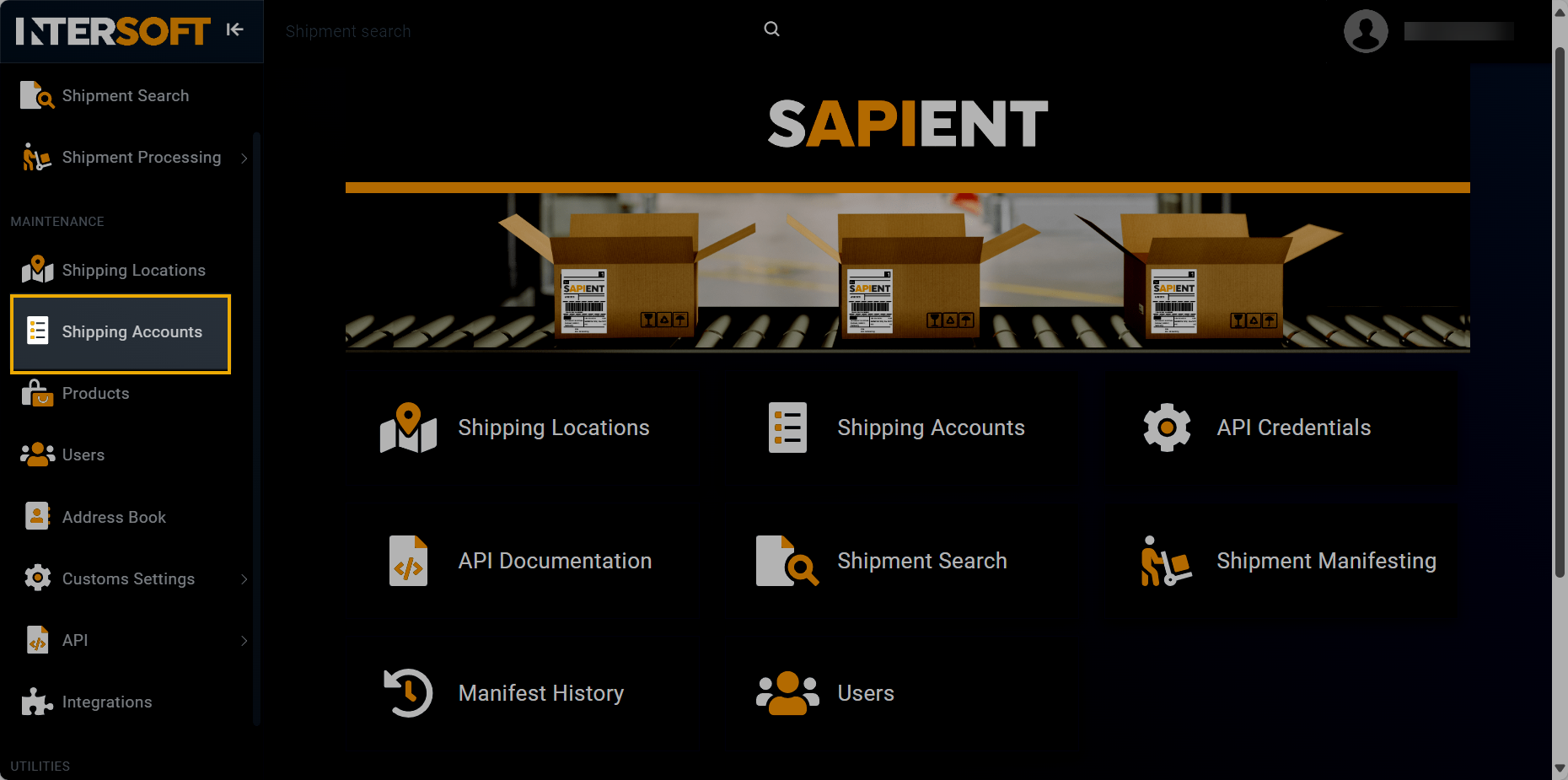
Accessing shipping accounts
- On the Shipping Accounts page that opens, select
 .
.
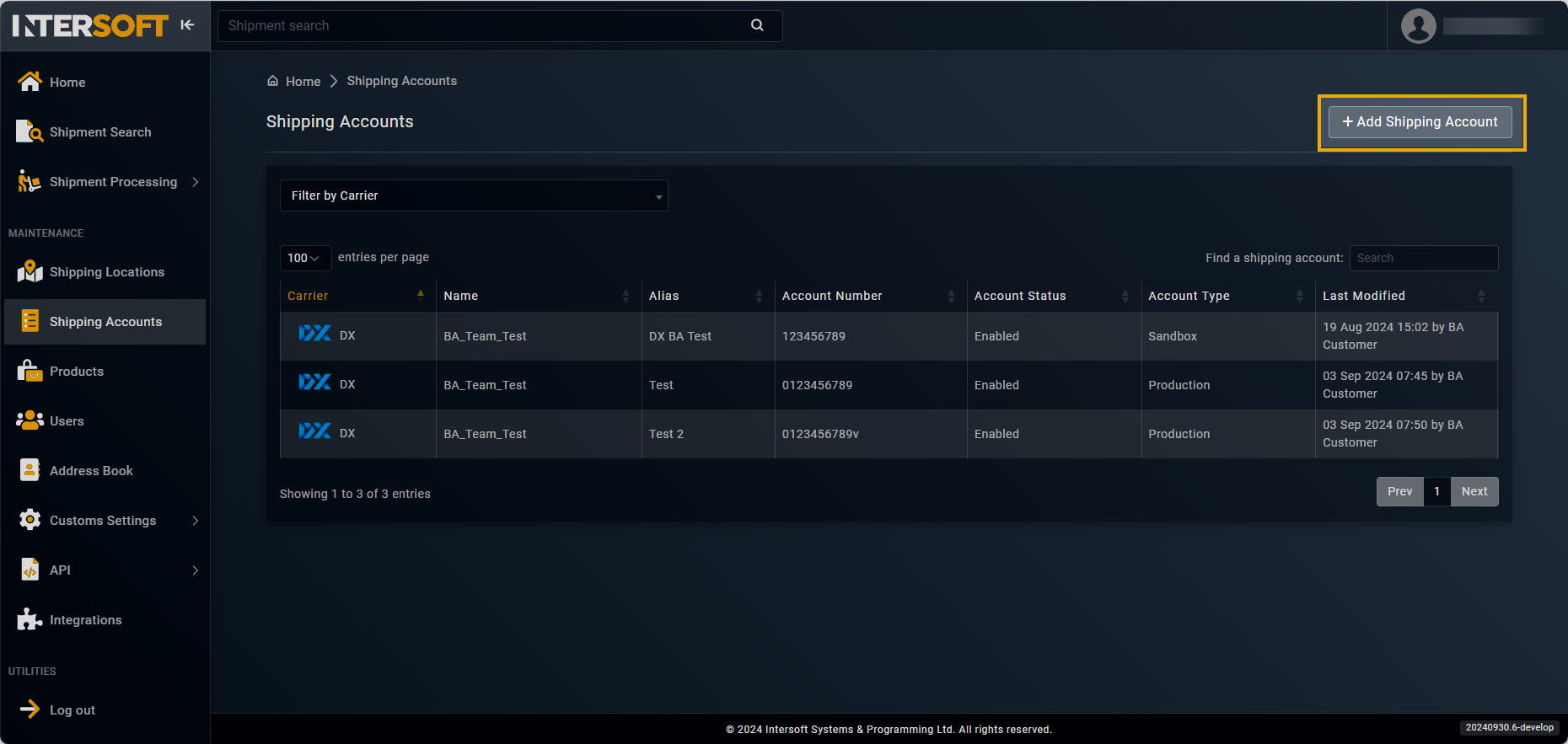
Selecting option to add shipping account
- On the Add Shipping Account form that appears, in the ACCOUNT DETAILS block, fill in the necessary information as described in the following table.
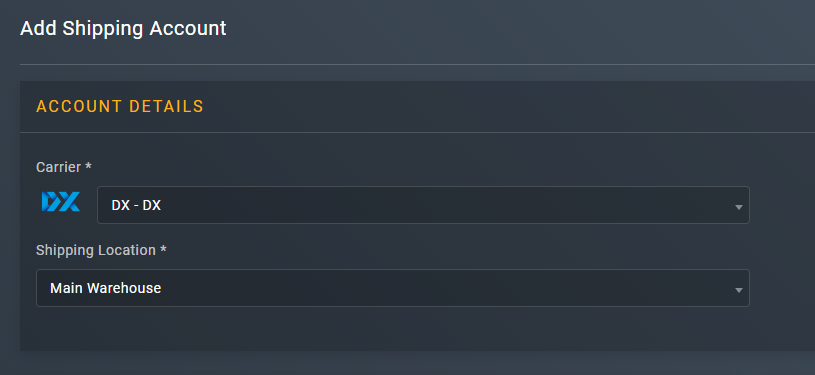
Entering account details
| Element | Description |
|---|---|
| Carrier* | From the dropdown list, select DX. |
| Shipping Location* | From the dropdown menu, select the location that you want to assign to the shipping account you are creating. |
- In the SHIPPING ACCOUNT block, enter the necessary information as explained in the following table.
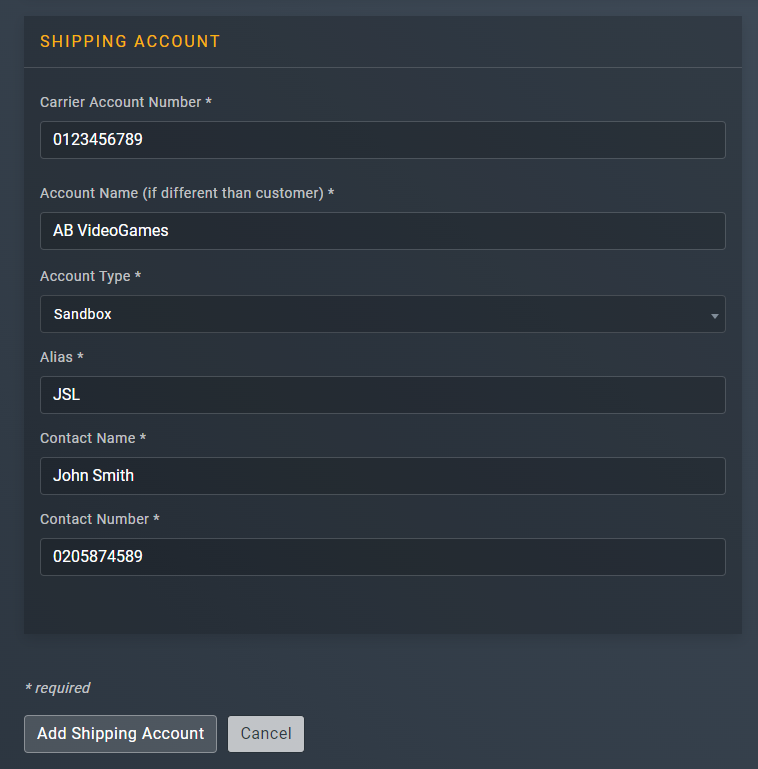
Specifying shipping account details
TipIn the following table, the mandatory fields are marked with an asterisk (*).
Element | Description |
|---|---|
Carrier Account Number* | Enter the account number for DX
|
Account Name (if different than customer)* | Enter the name of the account you are adding. |
Account Type* | From the dropdown menu, select one of the following account types that you want to set up for the the shipping account you are adding: • Production: a live environment where the final version of the application is deployed and made available to the users. • Sandbox: a testing environment that mimics the Production environment but is isolated from it. The sandbox environment is primarily used for development and testing purposes. |
Alias* | Enter a custom name which can be used in the API request instead of using the shipping account ID when connecting to us. Therefore, it is recommend that this name must be memorable and available for reference purposes. |
Contact Name* | Enter the contact name for the account you are adding. |
Contact Number* | Enter the contact number for the account you are adding. |
- In the CARRIER DETAILS block, enter the necessary information as explained in the following table.
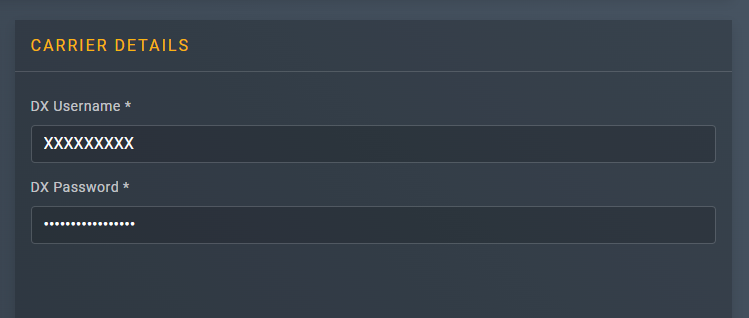
Entering carrier details
Element | Description |
|---|---|
DX Username* | Enter your DX username.
|
DX Password* | Enter your DX password.
|
- After entering all the required information, select
 .
.
Once done, you have now successfully added a shipping account. You can now start shipping with it.
NoteShipping account(s) can be added and managed via API. For more information, refer to theAPI References section.
See also
Updated 5 months ago
