Add address
Adding a new address involves including a new entry in the address book for a recipient, sender, or shipping location.
In SAPIENT, you can add as many addresses as you want to enhance the system's efficiency by allowing users to save frequently used addresses, reducing repetitive data entry during shipment creation. This process supports better organization of shipping logistics by easily categorising, accessing, and using multiple addresses in your shipment requests.
To add an address in SAPIENT, follow the steps as explained in the following procedure.
- In the left navigation panel, select Address Book.
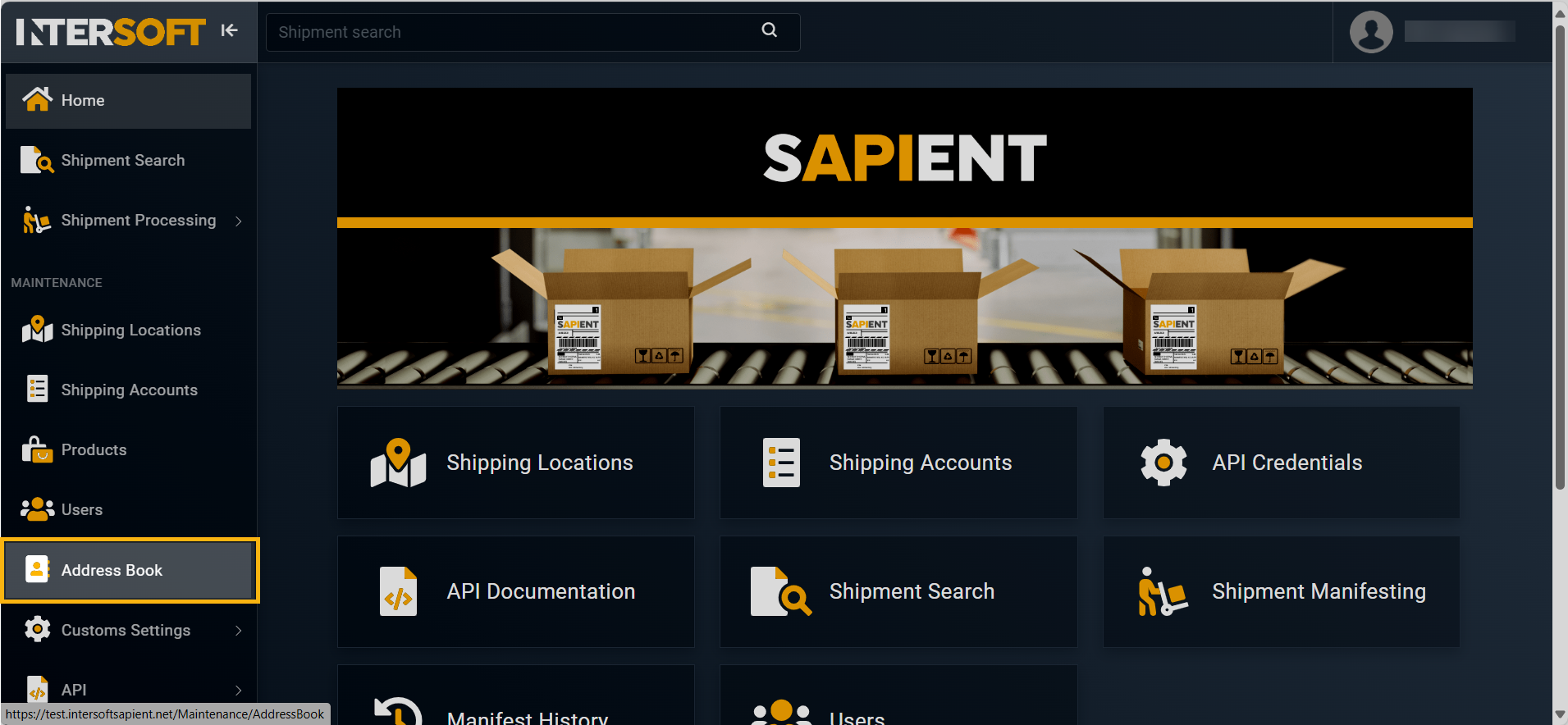
Accessing address book
- In the Address Book page that opens, select
 .
.
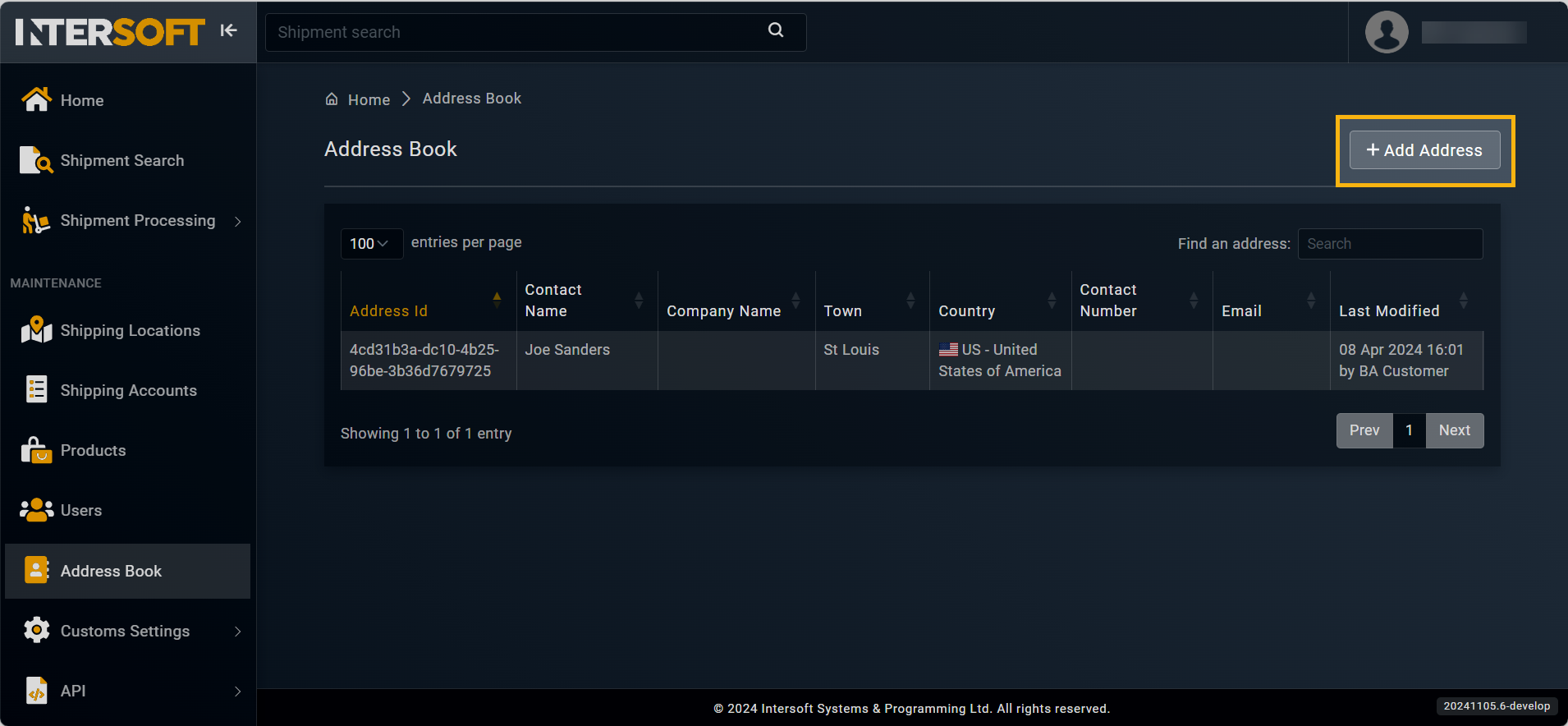
Accessing option to add address
- In the Add Address form that opens, in the ADDRESS NAME block, enter the Address id (your identifier for the address).
NoteIf the Address id is not provided, then the system allocates one by default.
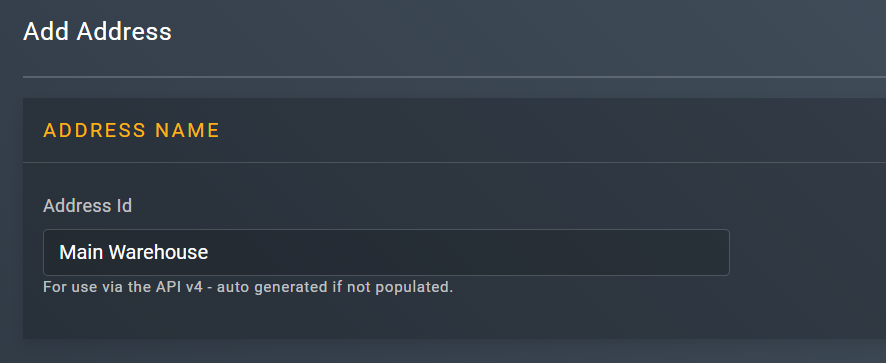
Adding address name
- Now, in the ADDRESS DETAILS block, enter the necessary information as explained in the following table.
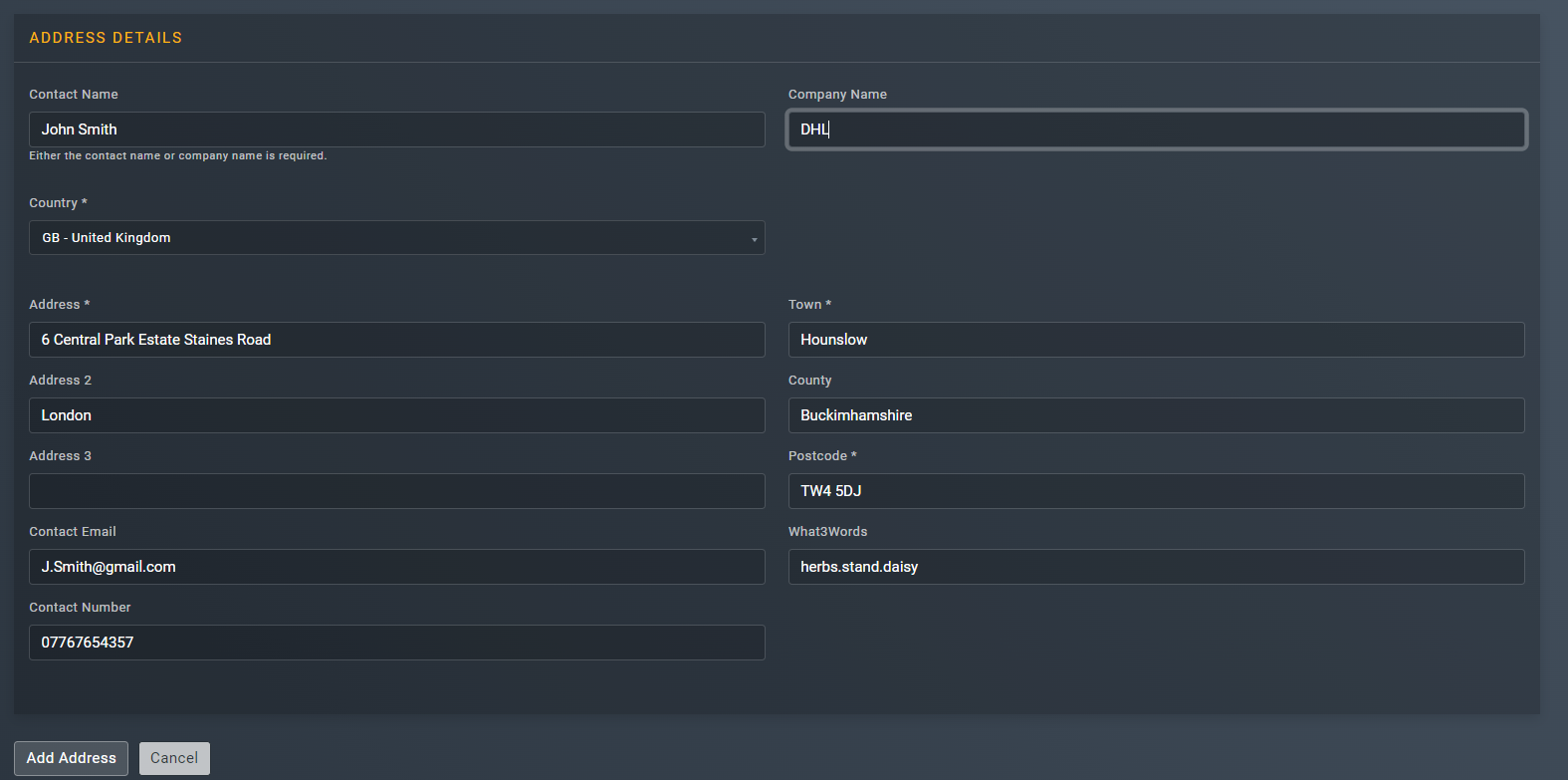
Entering address details
| Element | Description |
|---|---|
| Contact Name | Enter the name of the country where your location is based. |
| Country* | From the dropdown menu, select the country code where the address you are adding is based. |
| Address* | Enter the first line of address. |
| Address 2 | Enter the second line of address, if applicable. |
| Address 3 | Enter the third line of address, if applicable. |
| Contact Email | Enter the email address that can be accessed by the contact name provided. |
| Contact Number | Enter the contact number that can be accessed at the address you are adding. |
| Company Name | Enter the name of the company registered at the address you are adding. |
| Town* | Enter the name of the town where your address is based. |
| County | Enter the name of the county where your address is based. |
| Postcode* | Enter the exact postcode of the address you are adding. |
| What3Words | Enter the What3words for your address to be able to get identified within the resolution of about 3 meters. |
- After entering the relevant information, select
 .
.
Once done, the address is added successfully and appears in the Address Book list.
NoteAddresses can be added and managed via API. To learn more on how to add an address via API, refer to theAPI References section.
Updated 5 months ago
