Add child client department to parent shipping account
A child client department is a sub-account associated with the parent shipping account. This structure allows SAPIENT to create separate accounts for different departments, teams, or locations while maintaining central control under a primary parent account.
In SAPIENT, unlike other carriers, EVRi customers can have a main (parent) shipping account and may choose to have multiple sub-accounts under the main account. For example, if the customers want to ship multiple different brands, enabling different departments, branches, or teams to manage their shipping needs independently while still being governed by a central administration.
To add the child client department to the EVRi's parent shipping account, follow the steps as explained in the following procedure.
- In the left navigation panel, select Shipping Accounts.
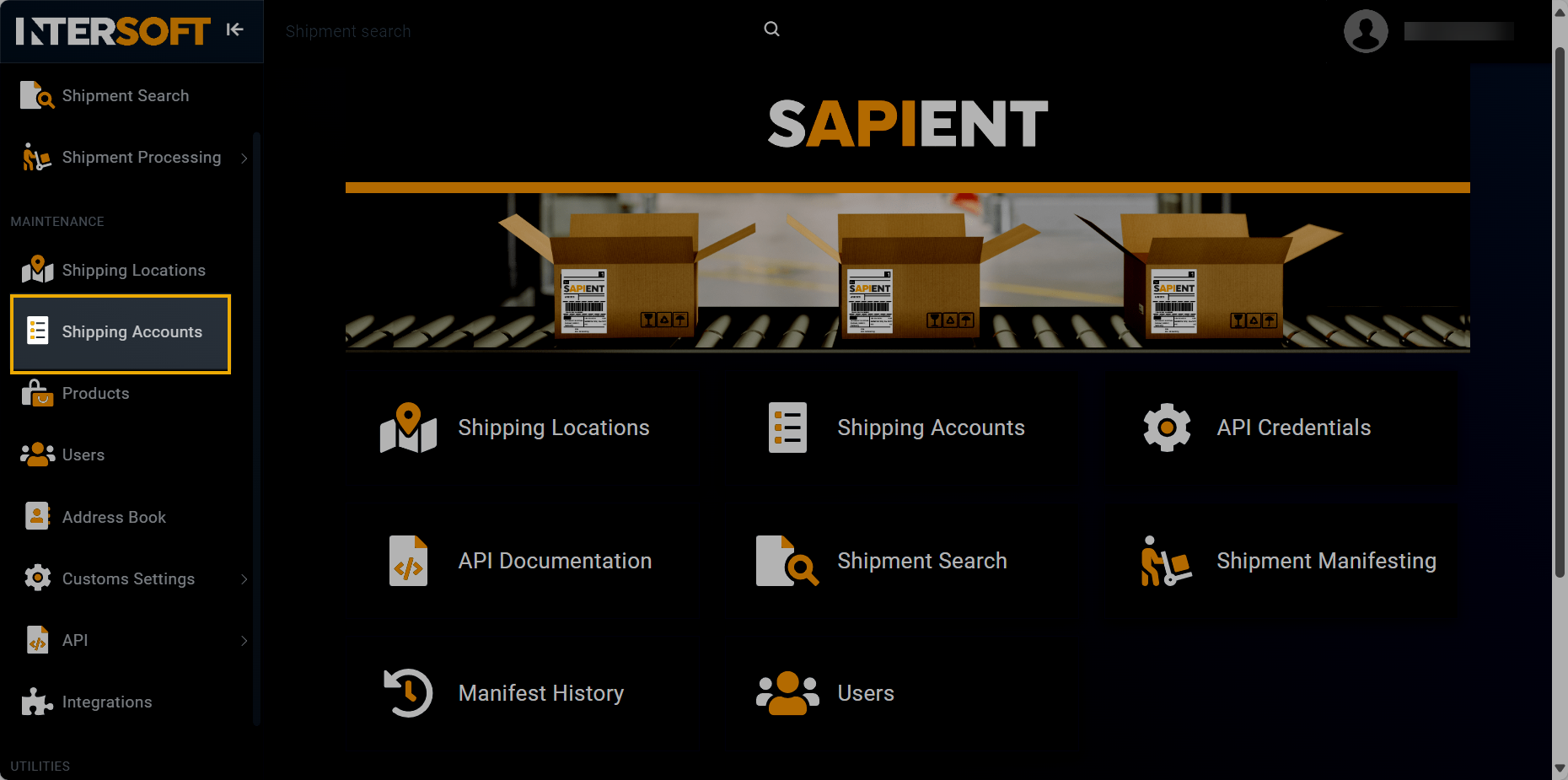
Accessing shipping accounts
- In the Shipping Accounts page that appears, in the table, select the EVRi shipping account to which you want to add the child client department.
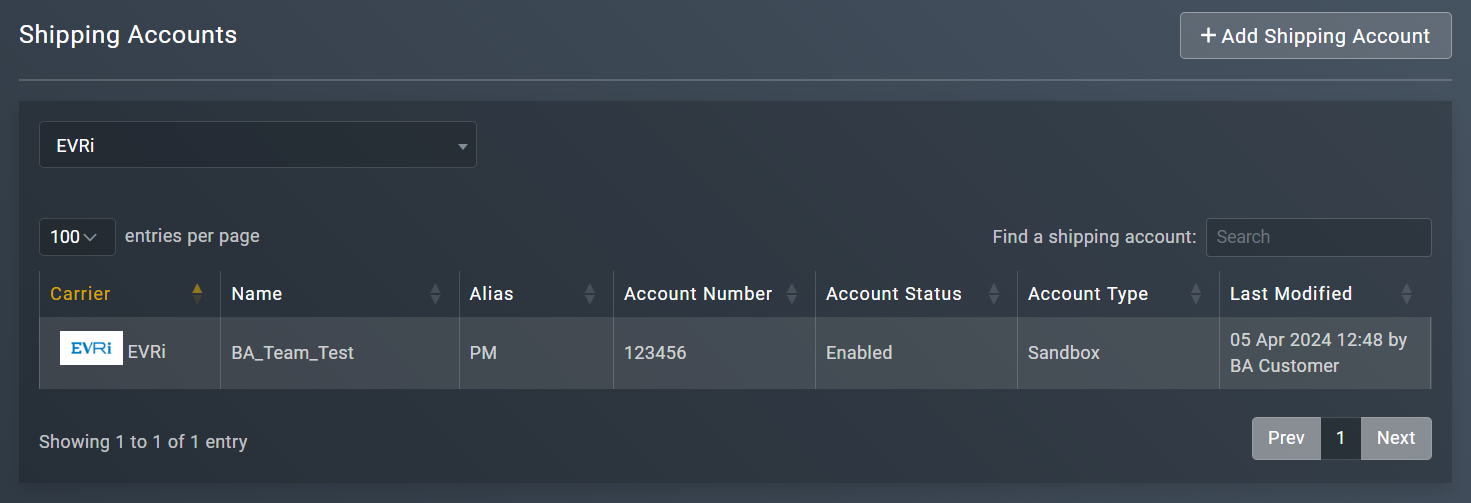
Selecting EVRi shipping account
- In the View Shipping Account [Account Name] page that opens, in the CARRIER DETAILS block, select
 .
.
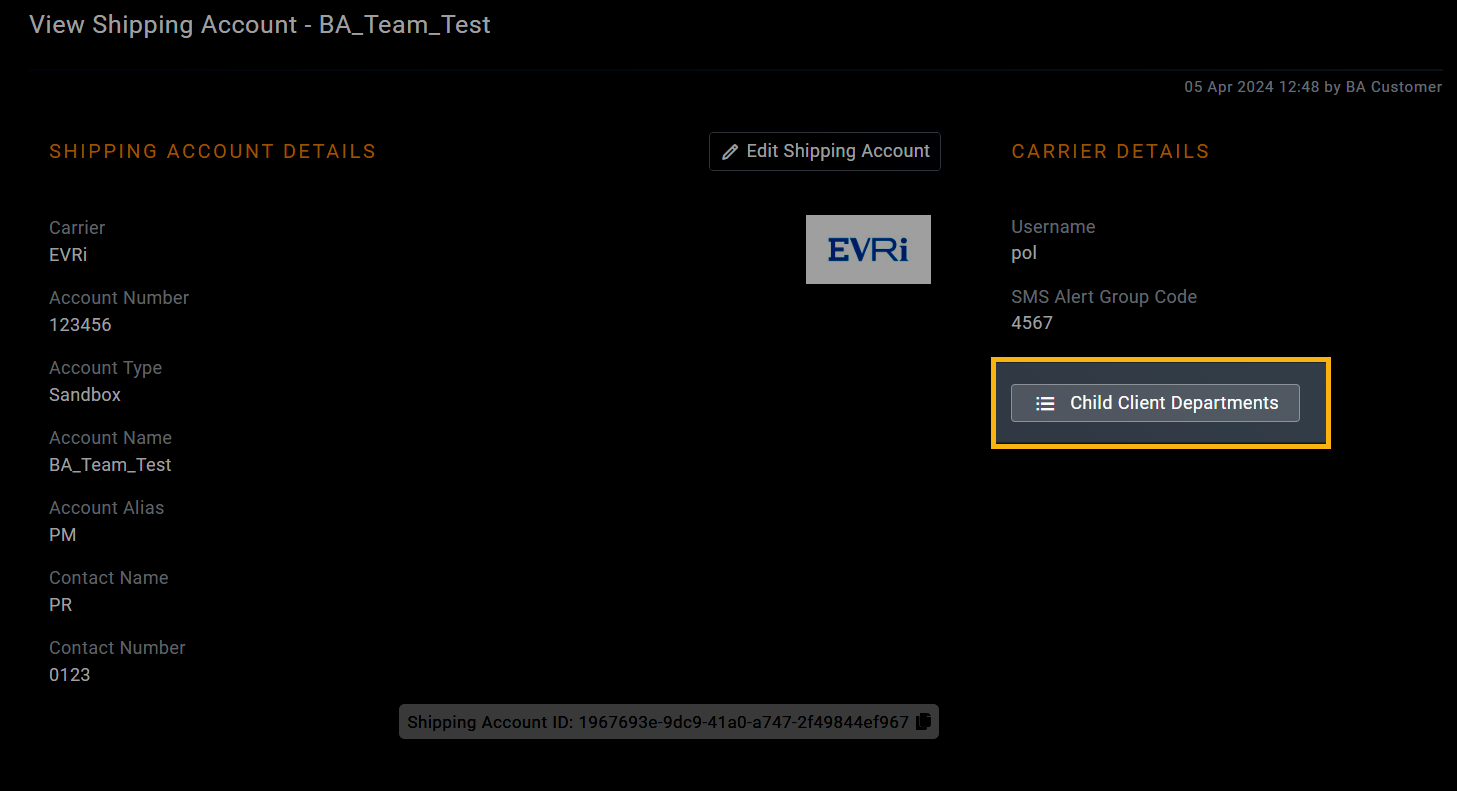
Accessing option to view child client departments
- In the Child Client Departments page that opens, select select
 .
.
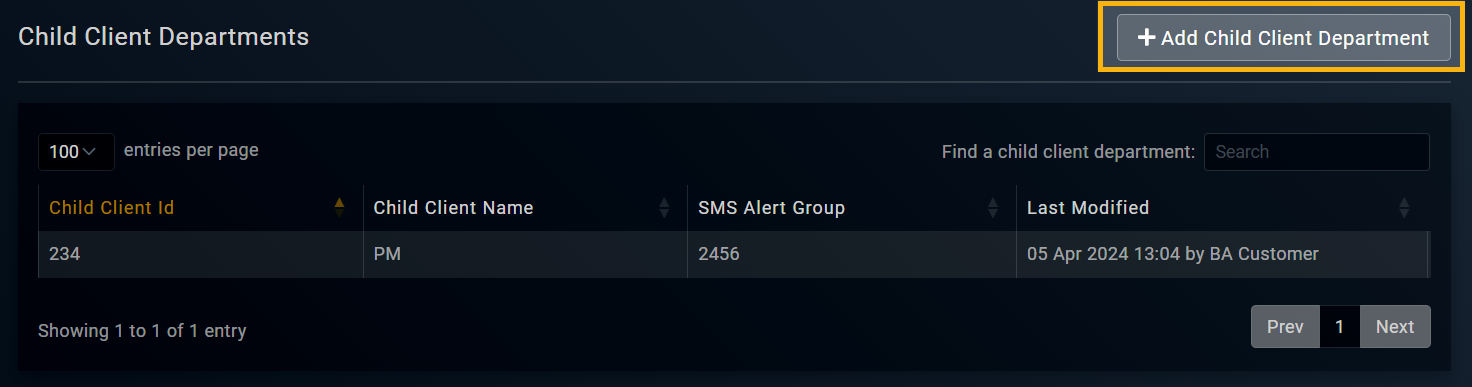
Selecting option to add child client department
- In the Add Child Client Department form that opens, enter the necessary information as explained in the following table.
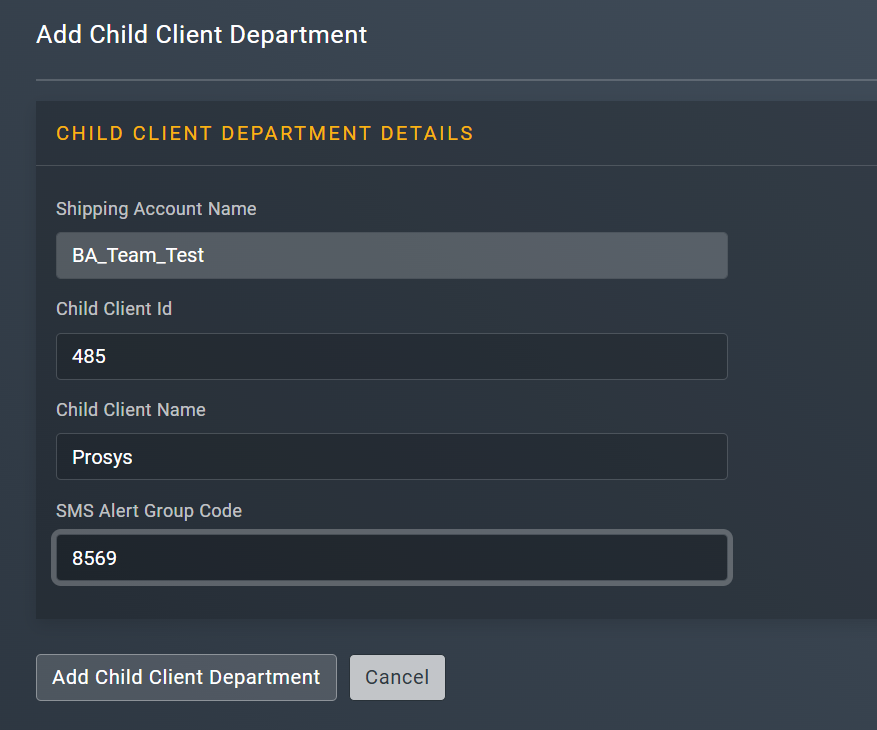
Adding child client department
Element | Description |
|---|---|
Shipping Account Name* | Represents the name of the carrier account in the read-only mode for which you want to add the child client department. |
Child Client Id* | Enter your 3-digit client ID that you want to associate with the parent shipping account. |
Child Client Name* | Enter the name of the client that you are associating with the parent shipping account. |
SMS Alert Group Code | Enter the SMS group code if you wish you receive delivery updates via SMS.
|
- After entering all the required information, select
 .
.
Once done, the child client department is successfully added to your parent shipping account. You can now start using it in your create shipment requests.
TipYou can link more than one child client department to your parent shipping account. To do that, repeat the steps as explained in the preceding procedure.
Updated 5 months ago
