Set up tracking account
A tracking account is a dedicated account that helps users, businesses, or customers to monitor and manage the status of shipments in real-time. This account provides access to tracking information for parcels and freight moving through logistics network or with specific carriers.
To allow the system to automatically track shipments created on Intersoft SAPIENT and send tracking updates to the tracking webhook , the tracking accounts must be set up.
ImportantBefore setting up the tracking account, make sure that you have completed the following prerequisites:
- Successfully enabled the label and tracking integration with your chosen carrier via the Integration Activation screen.
- Set up your tracking webhook. For more information on how to set up a tracking webhook, refer to the Create tracking webhook section. This is a one-time activity, you do not have to do this every time you add a tracking account.
To add a tracking account in SAPIENT, follow the steps as explained in the following procedure.
- On the SAPIENT Home page, in the left navigation panel, select API > Webhooks. In the page that opens, select the Tracking Accounts tab.
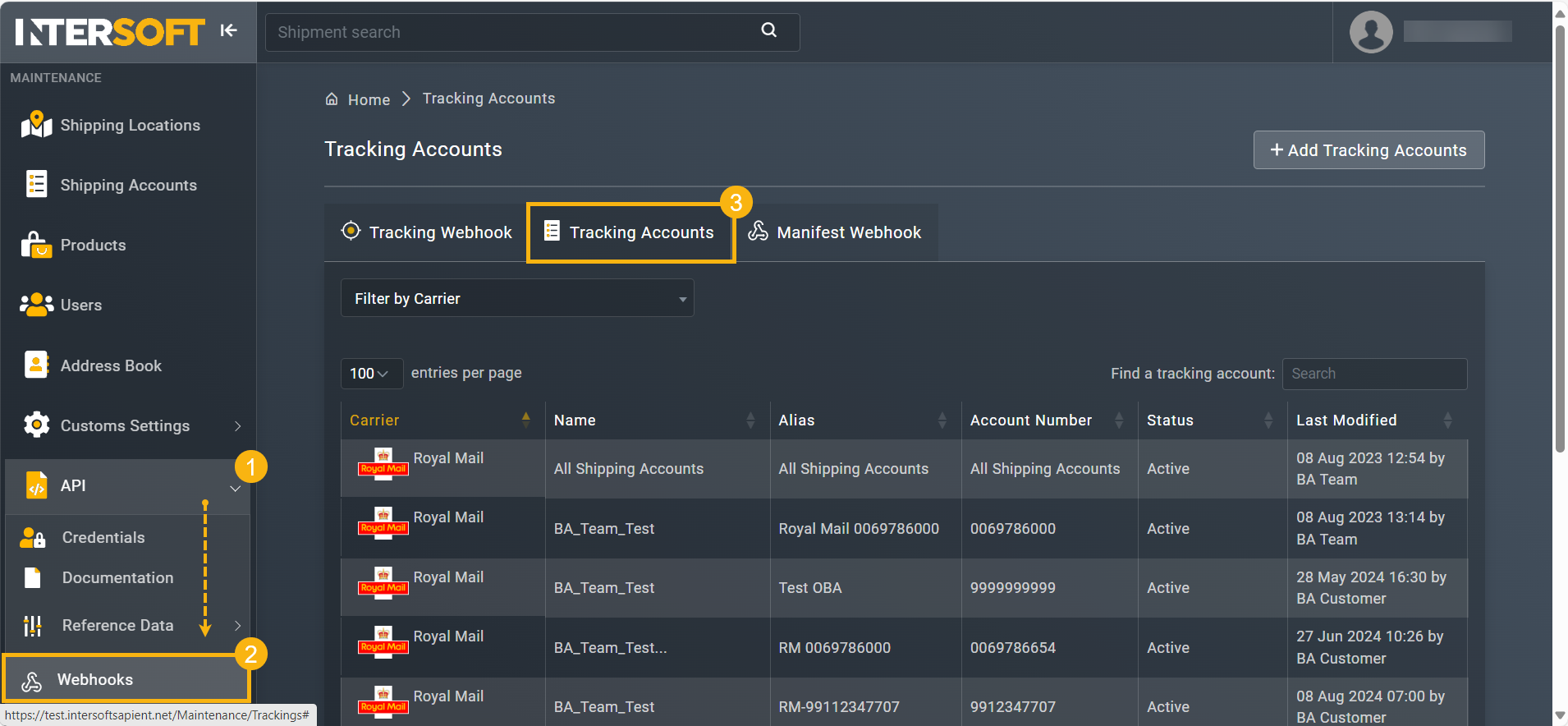
Accessing tracking accounts
- In the Tracking Accounts page that opens, select
 .
.
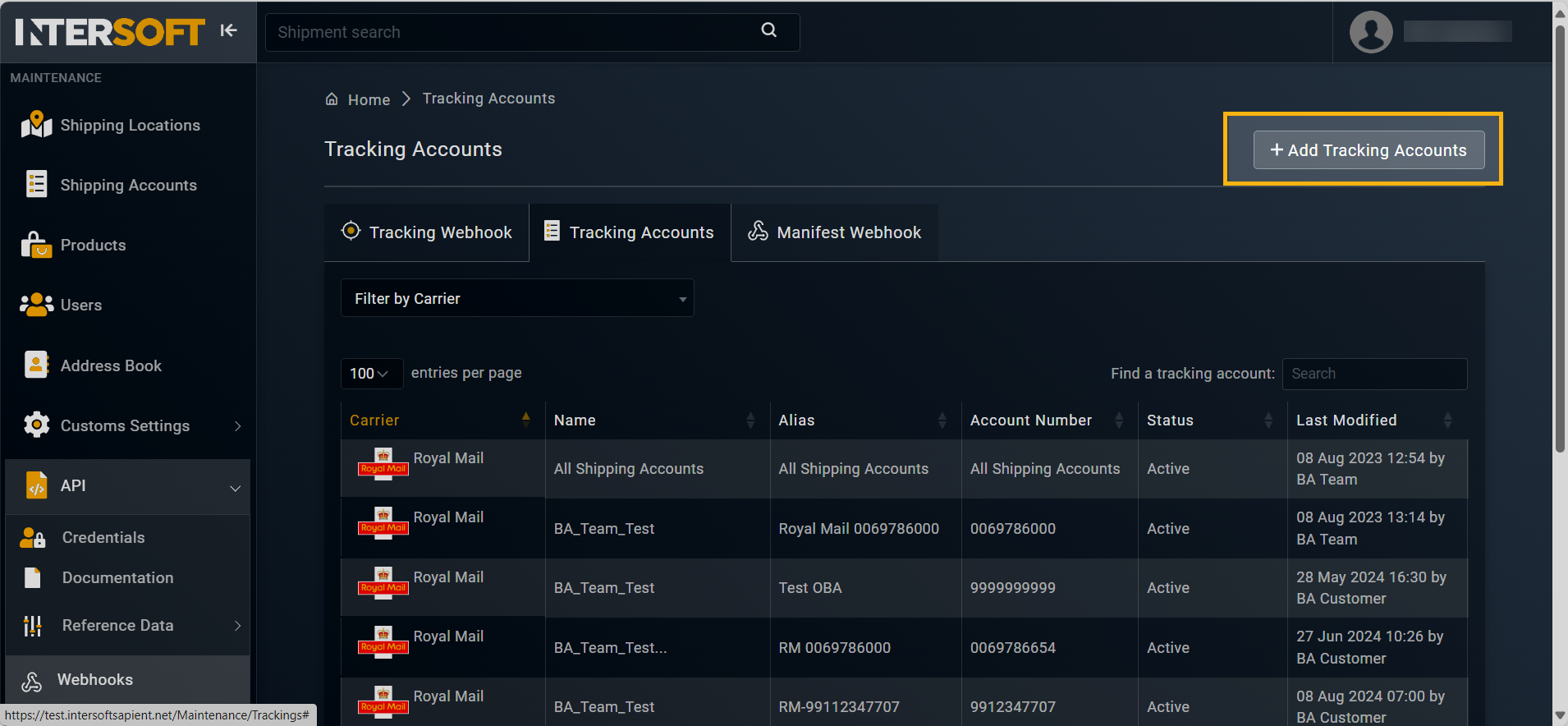
Accessing option to add tracking account
- On the Add Tracking account page that appears, in the DETAILS block, enter the necessary information as explained in the following table.
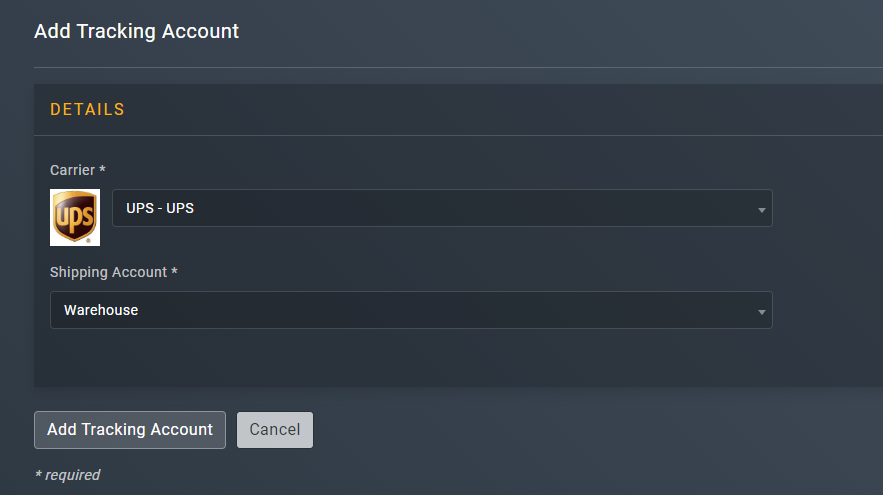
Adding tracking account
Element | Description |
|---|---|
Carrier* | From the dropdown menu, select the carrier for which you want to create a tracking account. |
Shipping Account* | From the dropdown menu, select the shipping account for which you want to receive tracking. For some carriers, you may also select the All Shipping Accounts option to add this tracking account for all existing and any new shipping accounts added to the customer account. |
- Once entered, an additional SFTP DETAILS block may appear for specific carriers, for example YODEL and EVRi. This is only required if the carrier supports receiving the tracking details via SFTP (Secure File Transfer Protocol). For more information on how to fill this block, refer to the Carrier specific guides section.
- After entering all the necessary information, select
 .
.
Once the tracking account is set up, any carrier tracking data for this account will be sent to your tracking webhook.
Updated 5 months ago
