Add EVRi shipping account
A shipping account is a specific account set up with a shipping carrier or logistics provider that enables businesses to manage shipping activities.
In SAPIENT, you can create a shipping account with EVRi, assign your EVRi credentials to it, and then link it to the relevant shipping location(s).
Unlike other carriers, EVRi customers can have a main (parent) shipping account and may choose to have multiple sub-accounts under the main account. For example, if the customers want to ship multiple different brands.
ImportantBefore you can set up a shipping account, make sure you haveenabled the label integration with EVRi.
To add a parent shipping account for EVRi in SAPIENT, follow the instructions as explained in the following procedure.
- In the left navigation panel, select Shipping Accounts.
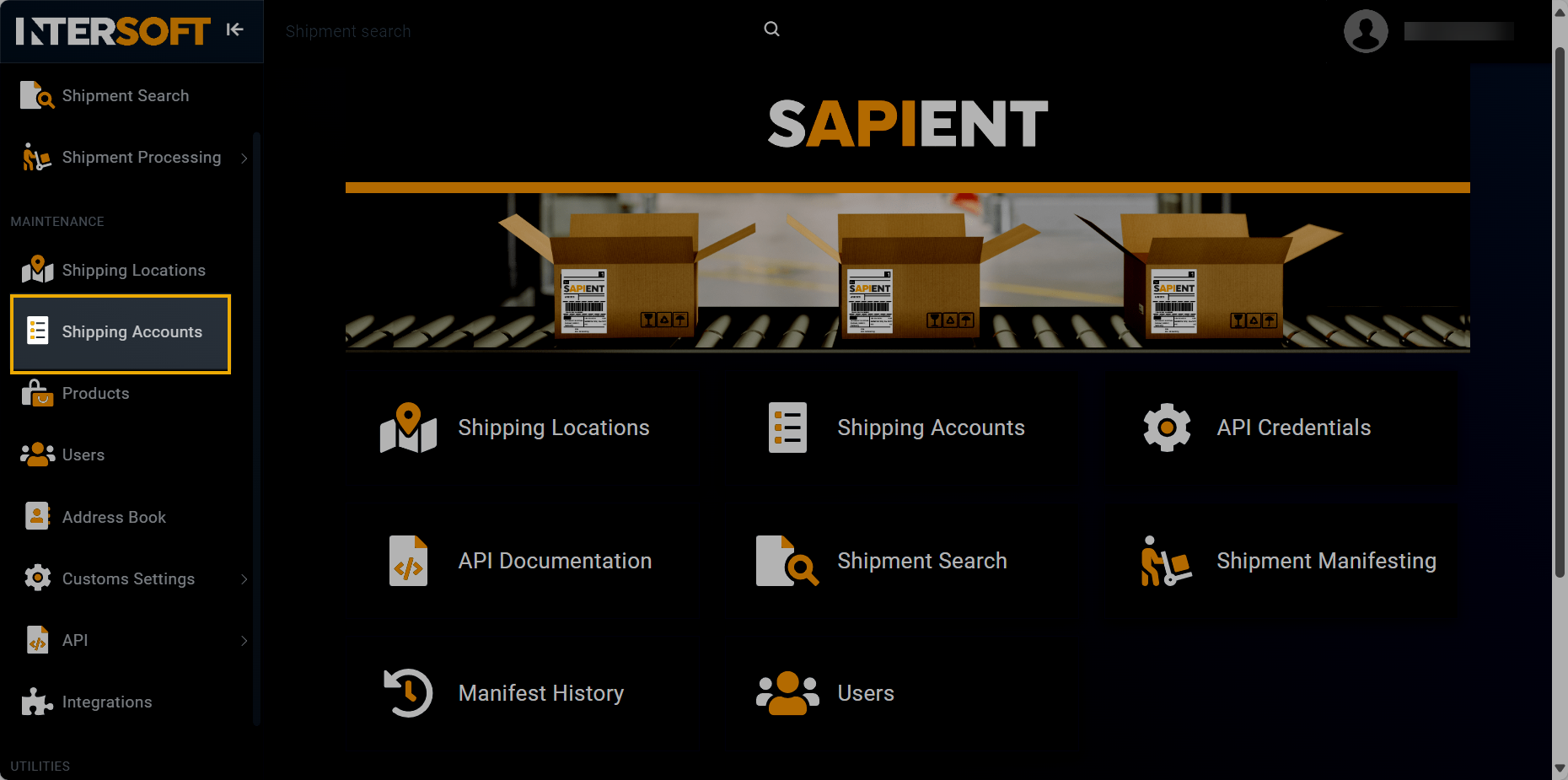
Accessing shipping accounts
- On the Shipping Accounts page that opens, select
 .
.
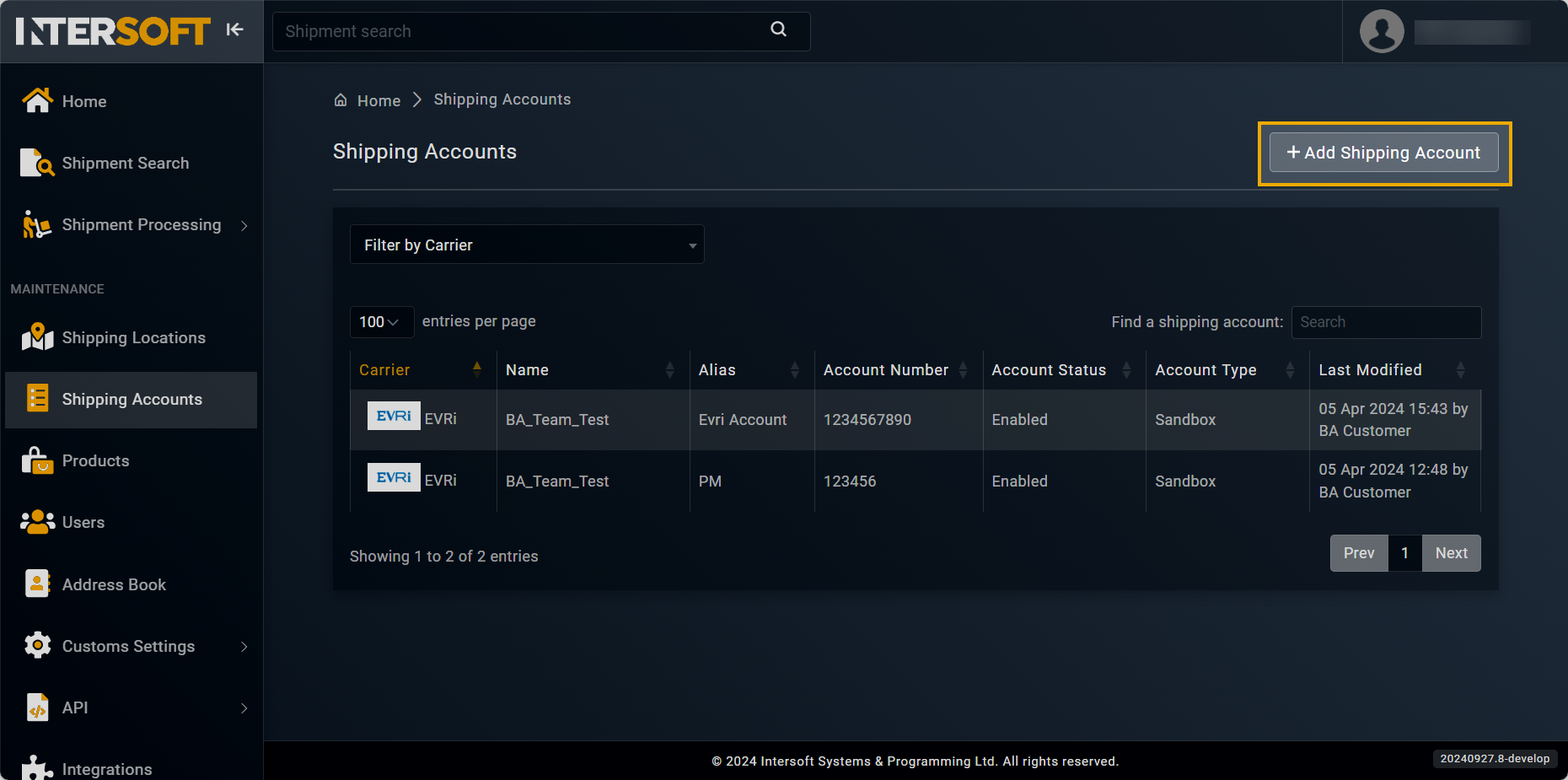
Selecting option to add shipping account
- On the Add Shipping Account form that appears, in the ACCOUNT DETAILS block, fill in the necessary information as described in the following table.
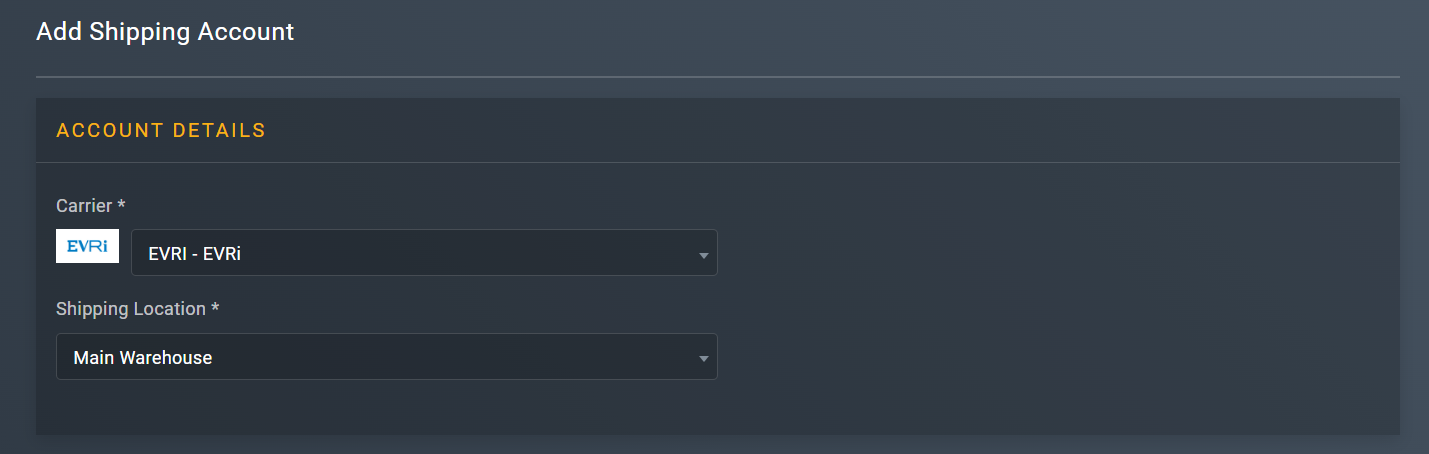
Entering account details
| Element | Description |
|---|---|
| Carrier* | From the dropdown list, select EVRI - EVRi. |
| Shipping Location* | From the dropdown menu, select the shipping location that you want to assign to the shipping account you are creating. |
- In the SHIPPING ACCOUNT block, enter the necessary information as explained in the following table.
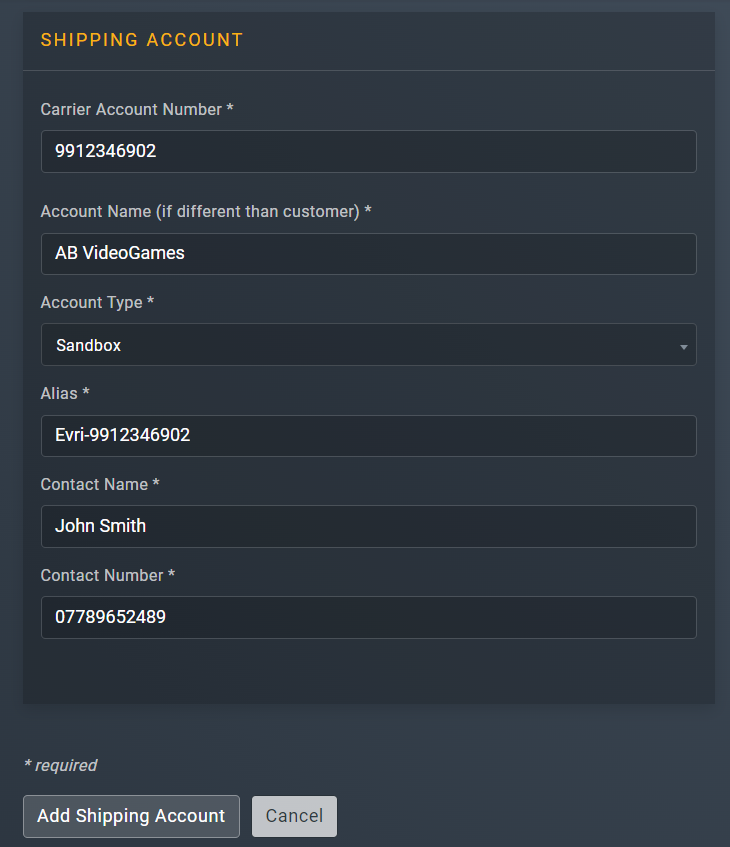
Specifying shipping account details
TipIn the following table, the mandatory fields are marked with an asterisk (*).
Element | Description |
|---|---|
Carrier Account Number* | Enter the account number for EVRi. This can also be known as your EVRi ClientID. |
Account Name (if different than customer)* | Enter the name of the account you are adding. This can also be known as your EVRi Client Name. |
Account Type* | From the dropdown menu, select one of the following account types that you want to set up for the the shipping account you are adding: • Production: a live environment where the final version of the application is deployed and made available to the users. • Sandbox: a testing environment that mimics the Production environment but is isolated from it. The sandbox environment is primarily used for development and testing purposes. |
Alias* | Enter a custom name which can be used in the API request instead of using the shipping account ID when connecting to us. Therefore, it is recommended that this name must be memorable and available for reference purposes. |
Contact Name* | Enter the contact name for the account you are adding. |
Contact Number* | Enter the contact number for the account you are adding. |
- In the CARRIER DETAILS block, enter the necessary information as explained in the following table.
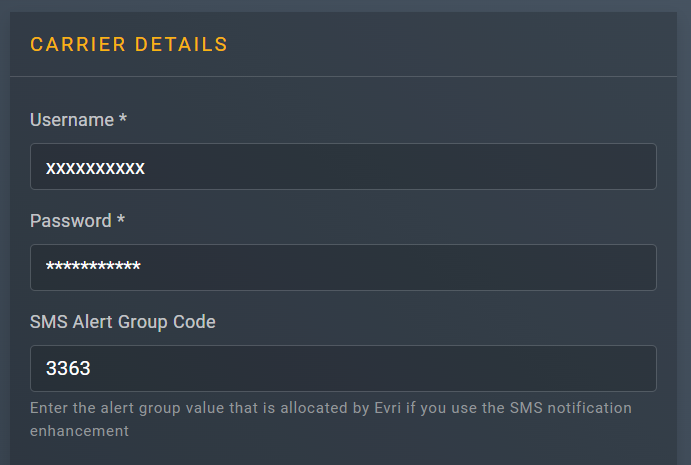
Entering carrier details
Element | Description |
|---|---|
Username* | Enter your username (EVRi API credentials) These are received via email from EVRi's IT integration team for both the Test (SIT) and Production (Prod) environment.
|
Password* | Enter the password for the username you have entered. This is received via email from EVRi's IT Integration team for both the Test (SIT) and Production (Prod) environment. |
SMS Alert Group Code | Enter the alert group code that is allocated to you by EVRi. This feature is only required if you wish to use the SMS notification enhancement. |
- After entering all the required information, select
 .
.
Once done, you have now successfully added a shipping account. You can now start shipping with it.
See also
Updated 5 months ago
