Add FedEx shipping account
A shipping account is a specific account set up with a shipping carrier or logistics provider that enables businesses to manage shipping activities.
In SAPIENT, you can create a shipping account with FedEx, and then link it to the relevant shipping location(s).
ImportantBefore setting up theshipping account, make sure:
- You haveenabled the integration with FedEx and have already created a shipping location.
- You have the 9-digit FedEx carrier account number.
- Make sure you have the exact shipping address that you have provided to FedEx, as this information is validated via the Address Validation API. If the address does not match, then a corresponding error message is displayed—and you will not proceed to theMulti-Factor Authentication (MFA) stage of the Add Shipping Account form.
The multi-factor authentication is a crucial stage of the FedEx shipping account creation process, and this authentication must be completed by the FedEx account holder. This is done so that the account is validated in a secure manner and then can be used for shipping via our API.
To add a shipping account for FedEx in SAPIENT, follow the instructions as explained in the following procedure.
- In the left navigation panel, select Shipping Accounts.
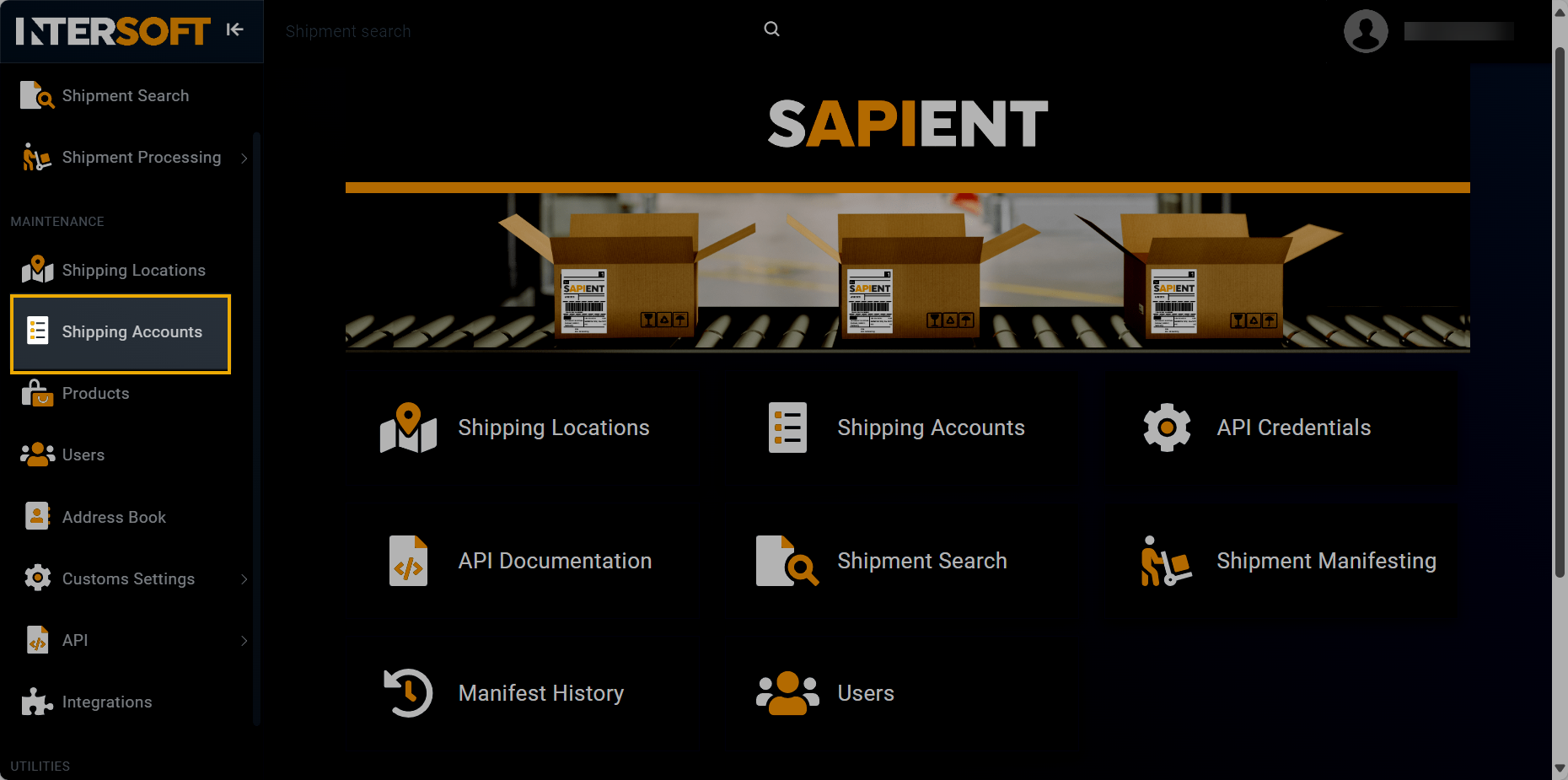
Accessing shipping accounts
- On the Shipping Accounts page that opens, select
 .
.
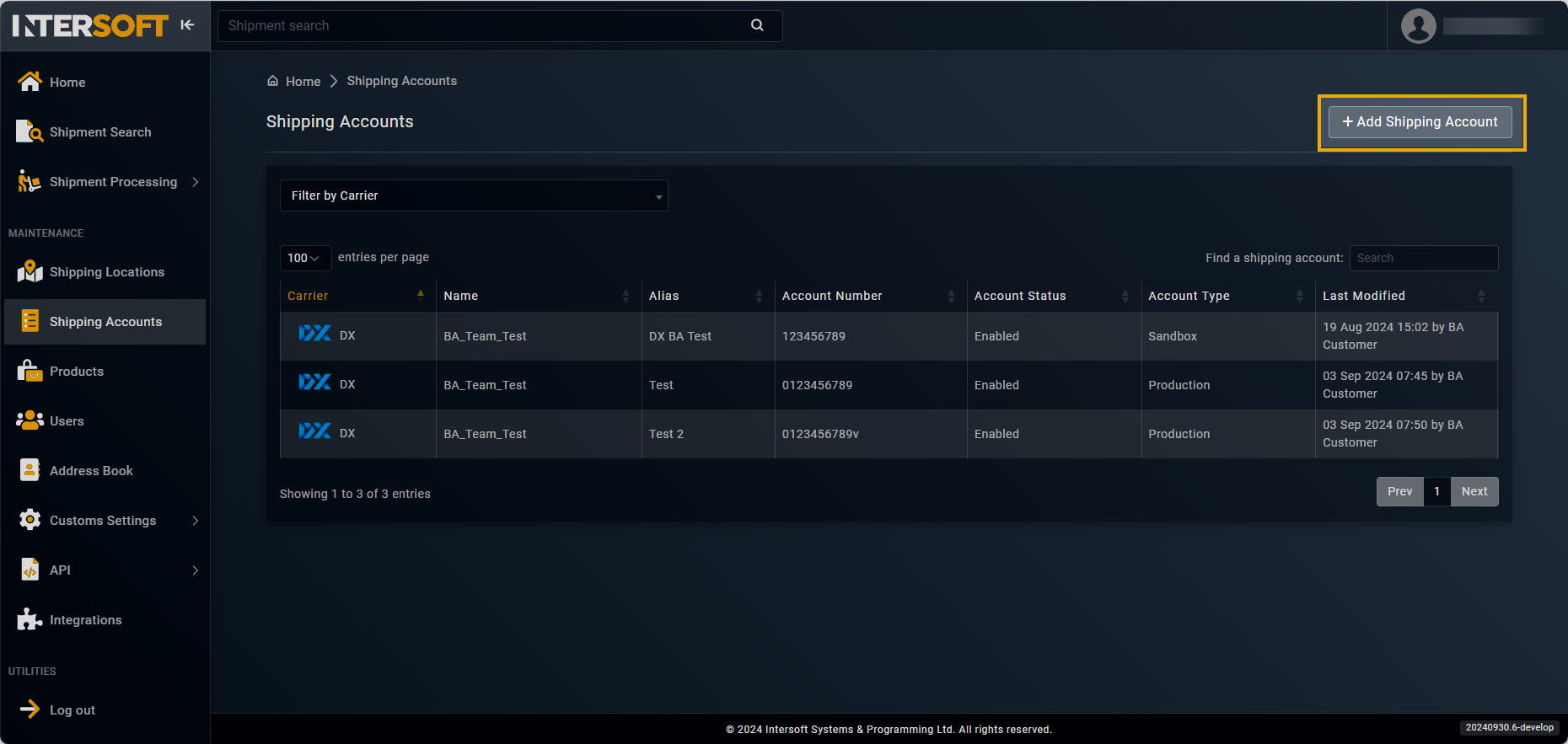
Selecting option to add shipping account
- On the Add Shipping Account form that appears, in the ACCOUNT DETAILS block, fill in the necessary information as described in the following table.
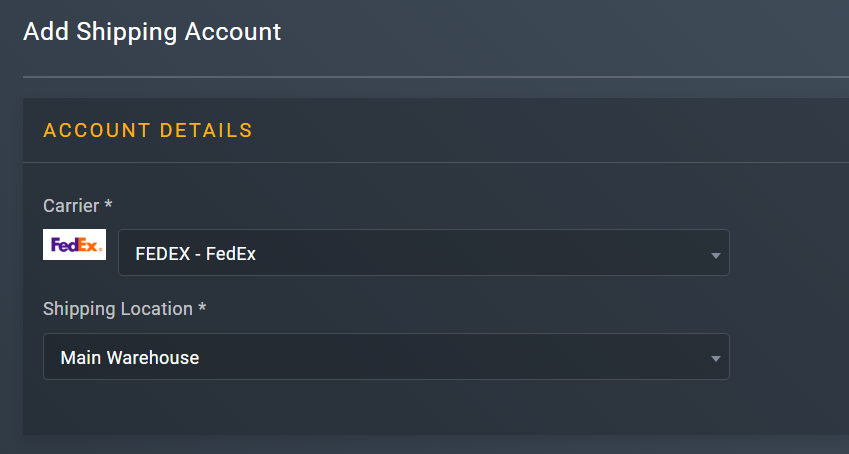
Entering account details
Element | Description |
|---|---|
Carrier* | From the dropdown list, select FEDEX - FedEx. |
Shipping Location* | From the dropdown menu, select the location that you want to assign to the shipping account you are creating.
|
- After specifying the carrier and shipping location, a new CONNECT YOUR FEDEX ACCOUNT form appears. At the Shipping Account stage of the form, specify the general details associated to your FedEx account number and then select
 .
.

Entering shipping account details
- At the EULA stage, carefully read the FedEx end user license agreement and confirm it by selecting the checkbox and
 button to proceed to the next stage.
button to proceed to the next stage.
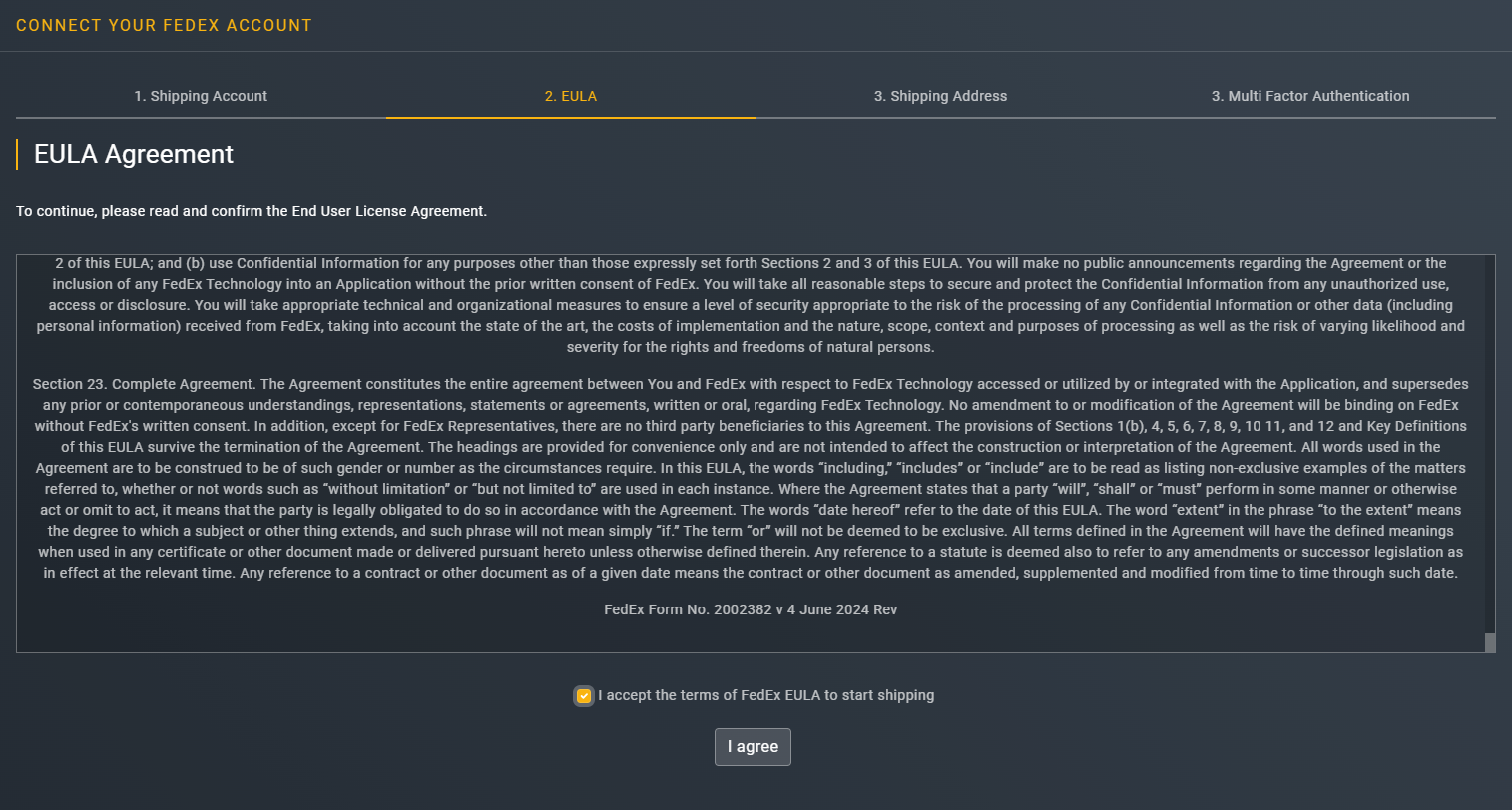
Accepting FedEx end-user license agreement
- At the Shipping Address stage that appears, specify the FedEx shipping address details so that the system can validate and match it with the address registered in the FedEx systems. Select
 . After the address has been validated, the accountAuthToken is generated. Save the generated token.
. After the address has been validated, the accountAuthToken is generated. Save the generated token.
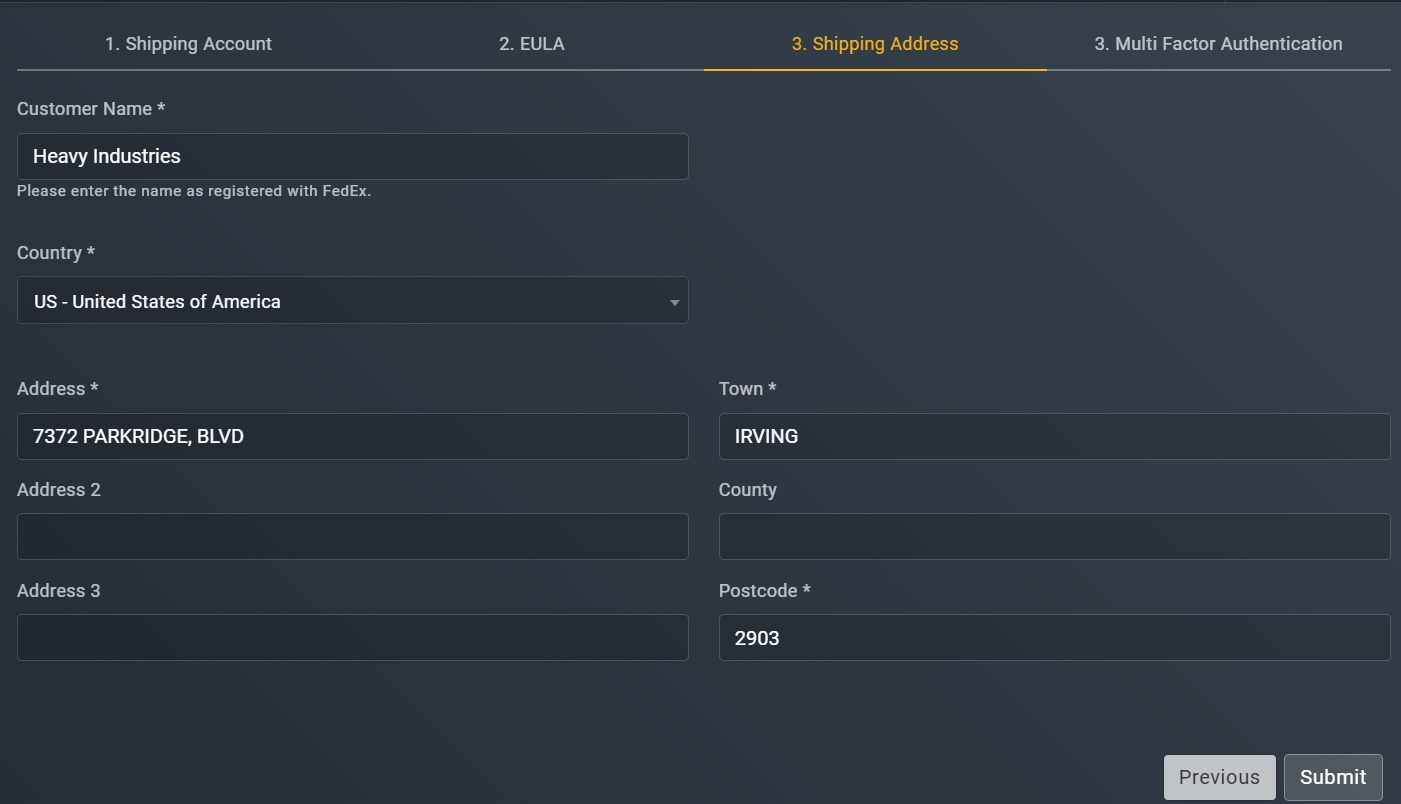
Specifying FedEx shipping address details
- At the Multi Factor Authentication stage, complete the multi-factor authentication process by using the invoice number or PIN generation validation methods. Select
 .
.
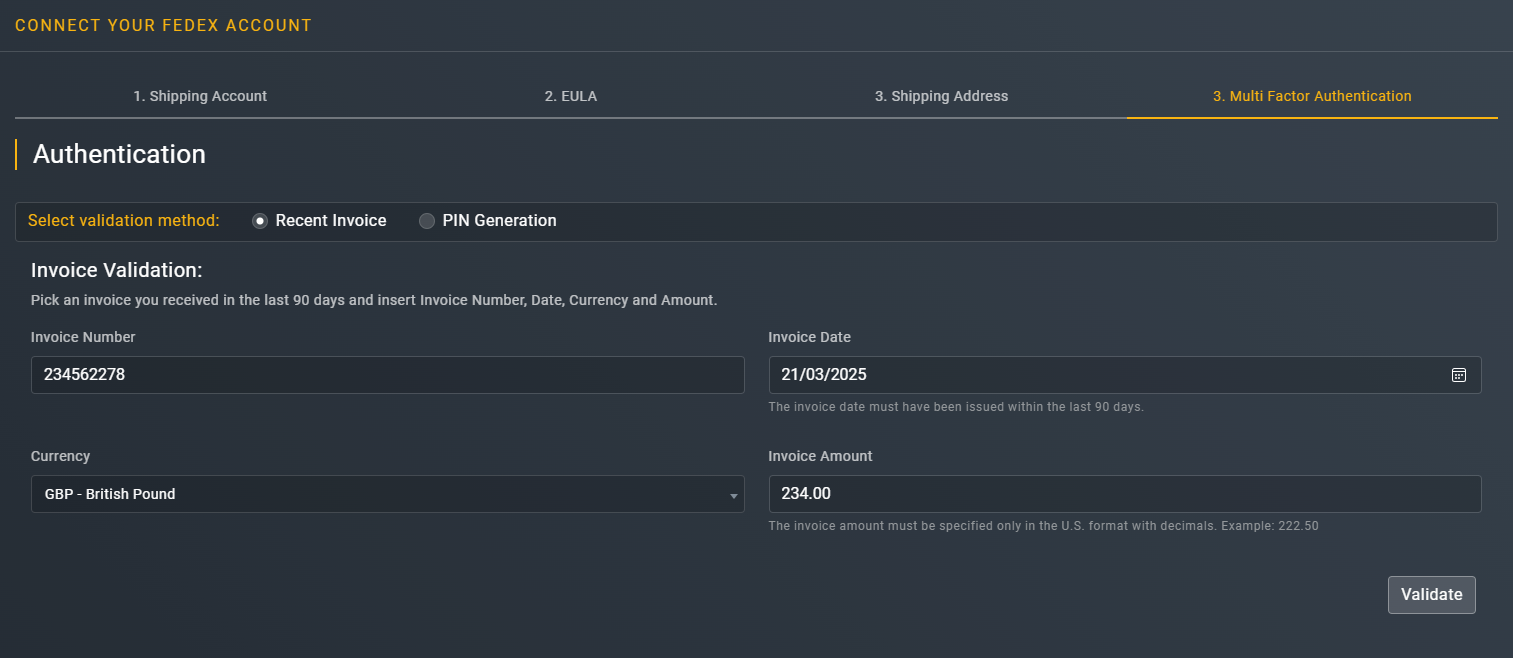
NoteAfter submitting the form, if you have selected theEnable Electronic Trade Documents (ETD) checkbox, then a corresponding link is displayed with your successful account creation notification, prompting you to configure the ETD data via the Signatures and logos feature of SAPIENT.
Once validated, if the all the entered information is correct, the FedEx passes the MFA validation, and your FedEx shipping account is created successfully. At this point, INTERSOFT will get the new API credentials from FedEx for your shipping account for you to start shipping with your newly created FedEx account via our API.
ImportantYou can create and and manage the FedEx shipping account only via the SAPIENT UI.
Updated 5 months ago
