Initiate Multi-factor authentication process (MFA stage 2)
The Multi-Factor Authentication (MFA) is a two-step process that you need to follow when onboarding on a third-party software solution. The purpose is to validate your identity as a designated representative of the EAN-holding company whose account number is being used for onboarding. It has been introduced to avoid fraudulent activity.
After specifying the shipping address details of your FedEx account and successfully completing the address validation, you are proceeded to the Multi Factor Authentication stage. This stage is the second factor of authentication, where you can validate your account with FedEx.
Authentication with recent invoice details
If you want to validate your FedEx shipping account via the recent invoice, then you must select the Recent Invoice option, and enter the necessary information as described in the following table.
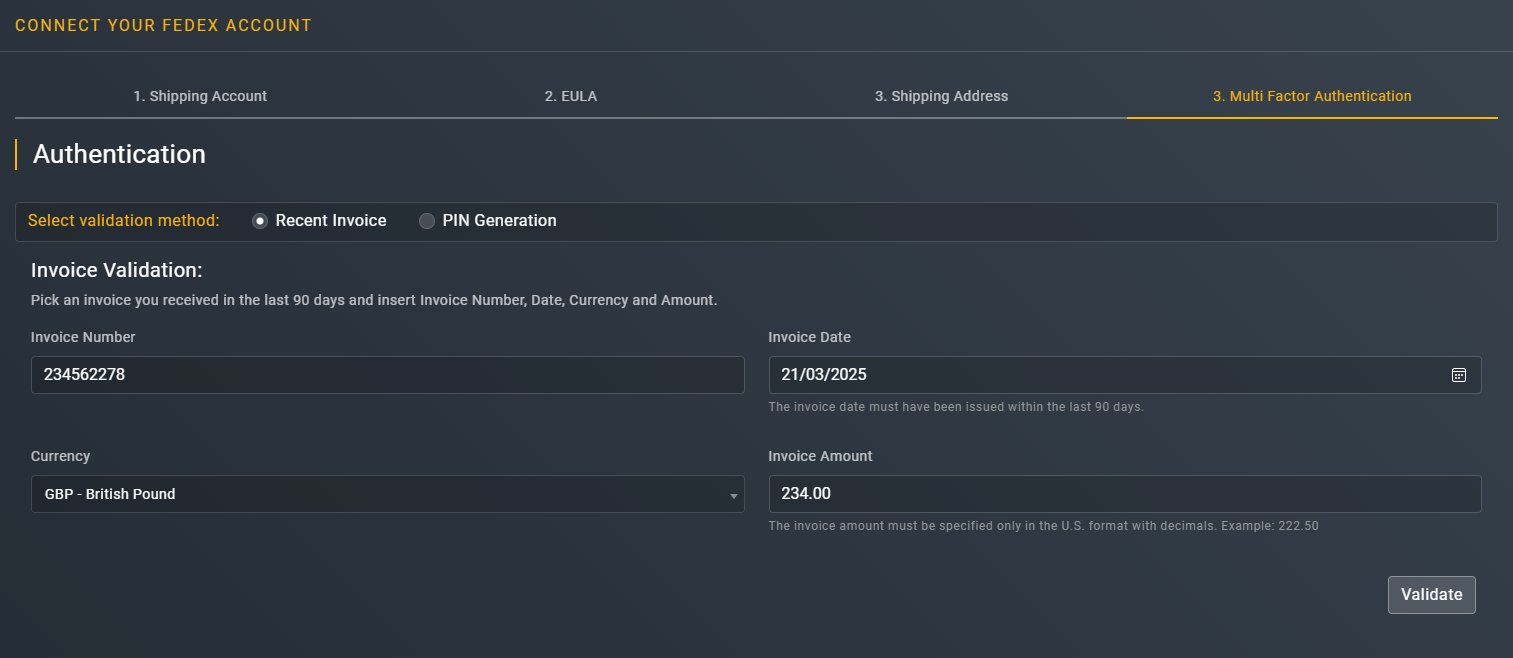
Authenticating FedEx shipping account with invoice details
Element | Description |
|---|---|
Invoice Number* | Enter a valid invoice number through which you want to authenticate the shipping account. |
Invoice Date* | Enter the date when the invoice was issued.
|
Currency* | From the dropdown menu, select the currency specified with the amount in your invoice. |
Invoice Amount* | Enter the exact amount displayed on your invoice. |
Validate | Select |
Authentication with PIN generation
If you want to validate your FedEx shipping account via PIN, then you must select the PIN Generation option, and enter the necessary information as described in the following table.
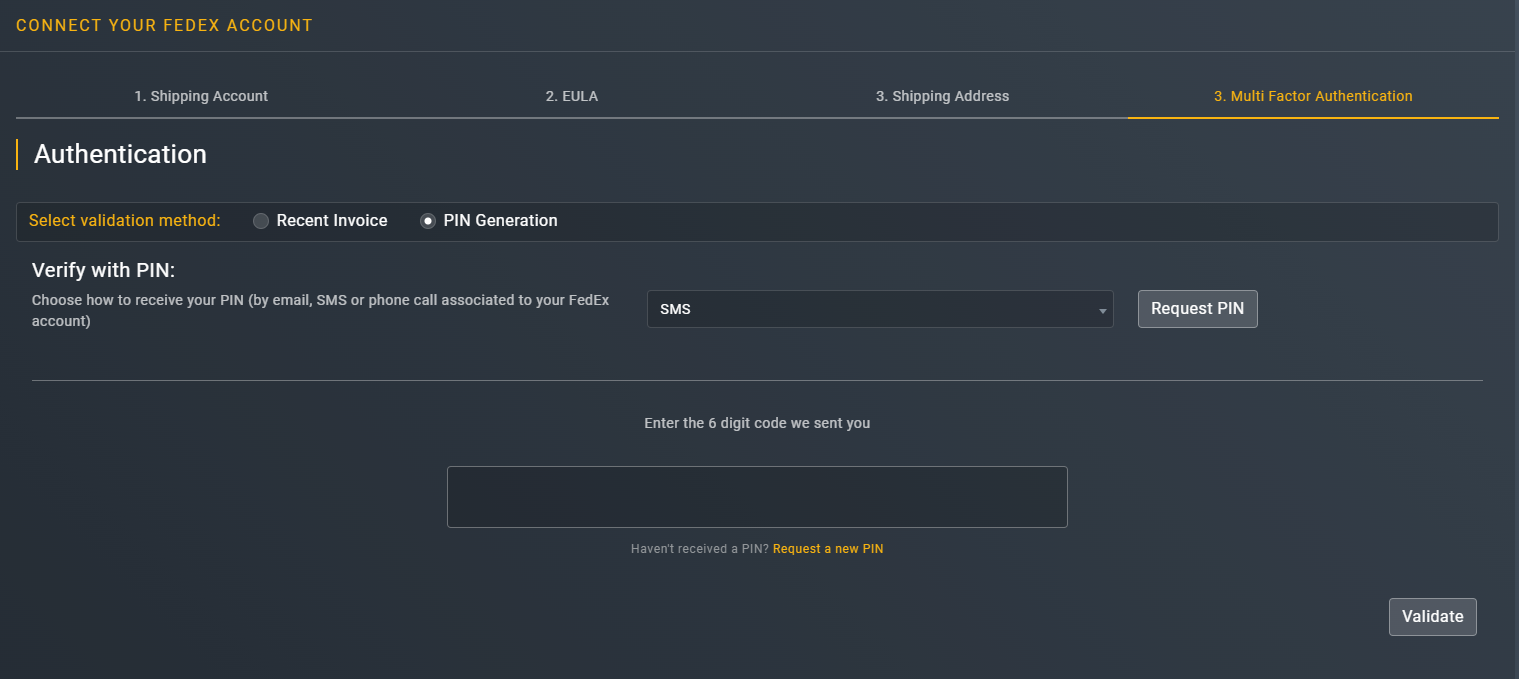
Authenticating FedEx shipping account with PIN generation
Element | Description |
|---|---|
Verify with PIN* | From the dropdown menu, select one of the following options for the PIN generation request: • SMS: Select this option if you want to receive the PIN via SMS. In this case, the PIN is sent as as a text message to your contact number registered with your FedEx account. • Phone Call: Select this option if you want to receive the PIN via phone call. In this case, the PIN is disclosed on a phone call at your contact number registered with your FedEx account. • Email: Select this option if you want to receive the PIN via email. In this case, the PIN is sent as an email to your email address registered with your FedEx account. |
Request PIN* | After selecting the desired method for PIN generation, select |
Enter the 6 digit code we sent you* | Enter the 6-digit PIN code you received via the method you selected for the PIN generation request.
|
Request a new PIN* | Select this link if your current PIN has expired or you did not receive one in the initial request. |
Validate | Select |
Once validated, if the all the entered information is correct, the FedEx passes the MFA validation and your FedEx shipping account is created successfully.
Updated 5 months ago


