Add Shipping Location
A shipping location is a physical address designated area from which the goods are sent or despatched. It plays a crucial role in the logistics and shipping process.
The process of adding a shipping location helps in streamlining the order fulfillment process, enhance inventory oversight, aids in coordination, and contributes to customer satisfaction. Shipping locations are fundamental to ensuring that the products are despatched effectively and reach their destinations in a timely manner.
To add a new shipping location in SAPIENT, follow the instructions as described in the following procedure.
- Log in to the SAPIENT platform using your credentials.
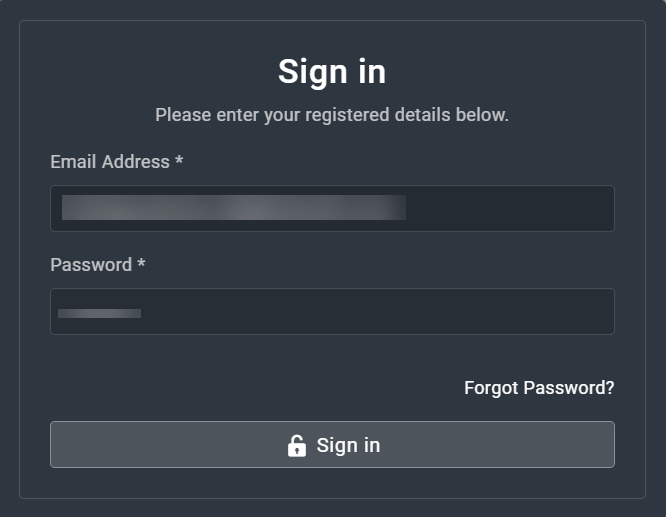
- On the Home page that opens, in the left navigation panel, select Shipping Locations.
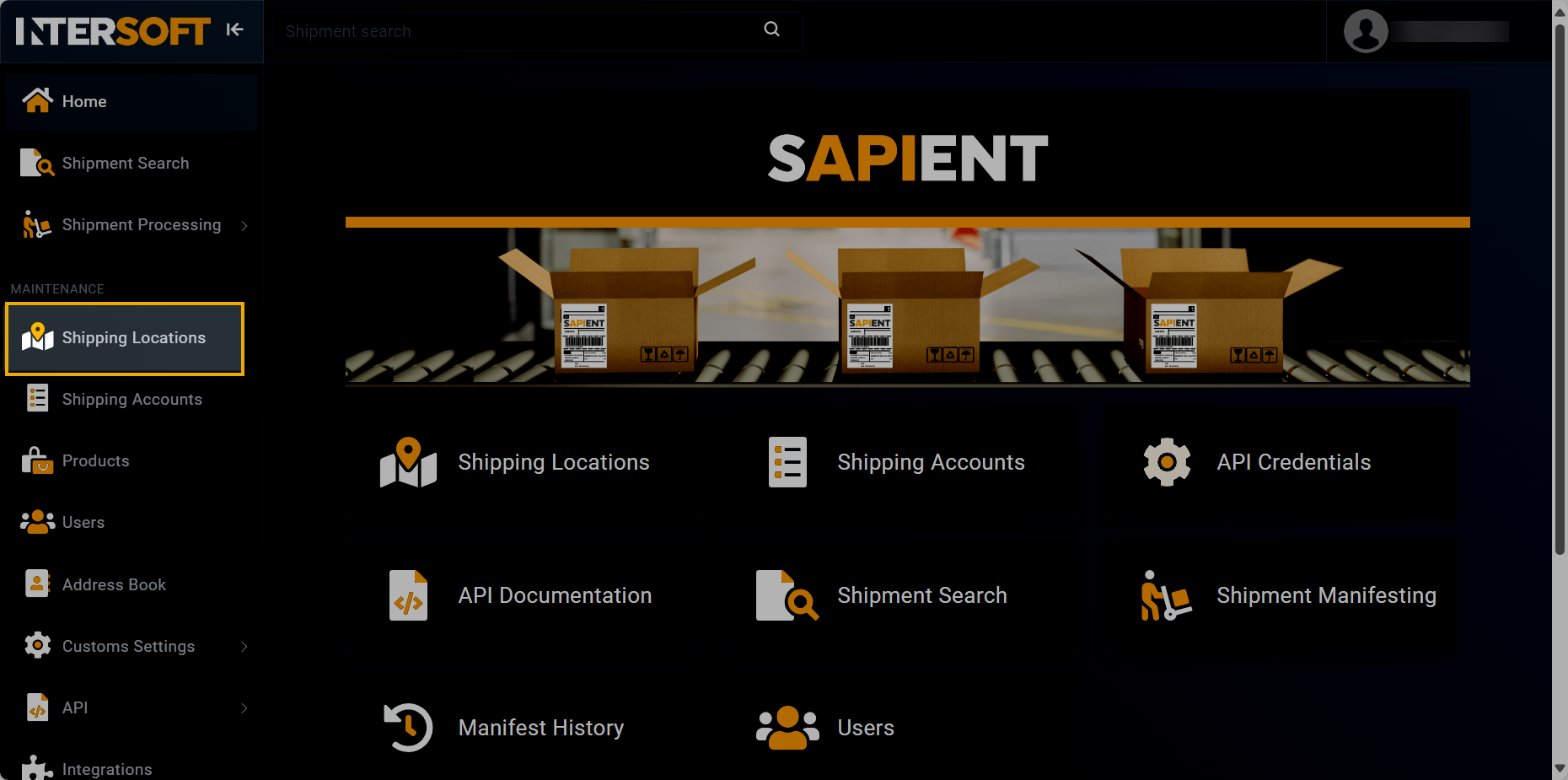
Accessing shipping locations
- On the Shipping Locations page that appears, select
 .
.
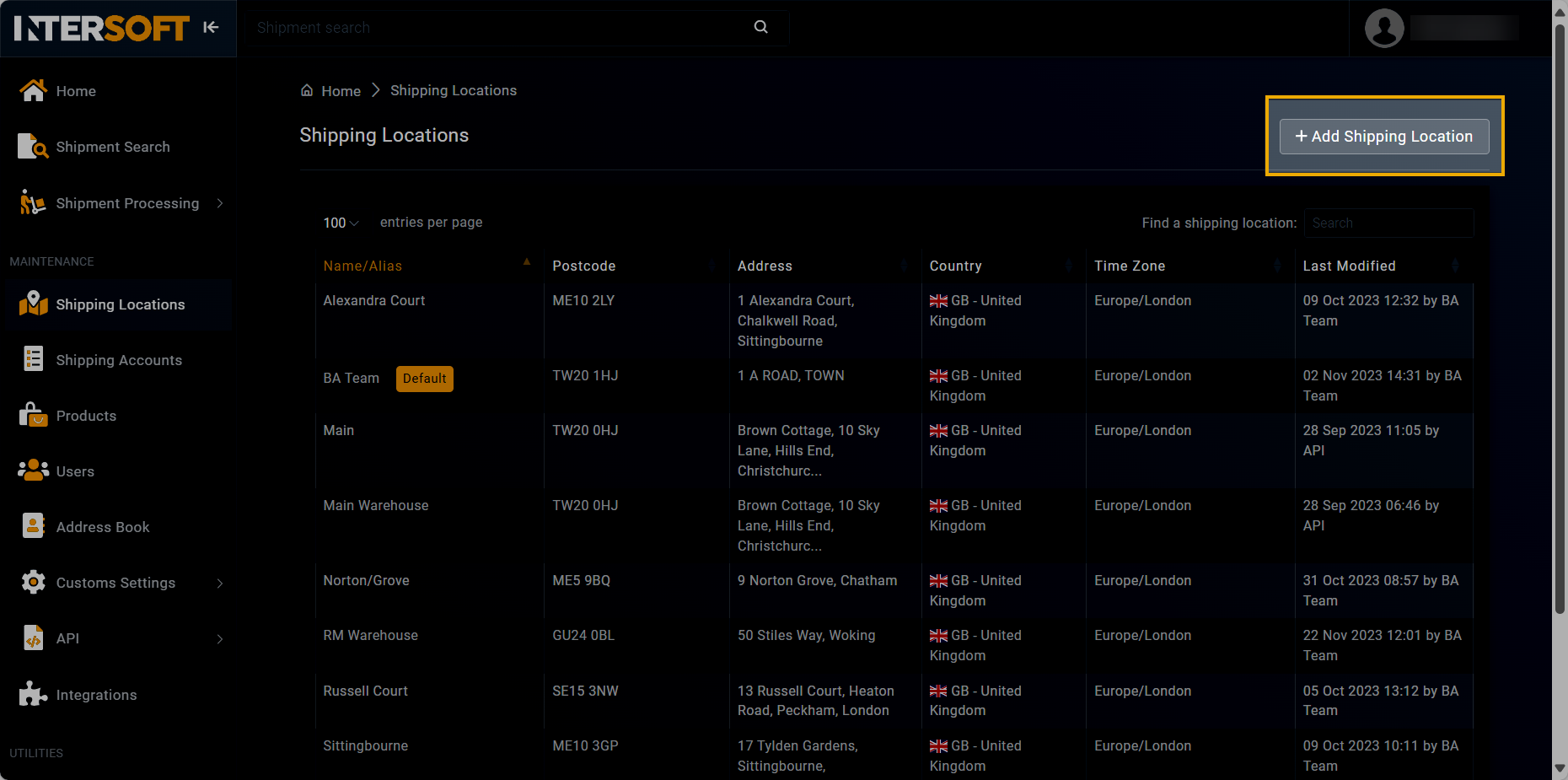
Selecting option to add shipping location
- On the Add Shipping Location form that opens, in the LOCATION DETAILS block, enter the necessary information as explained in the following table.
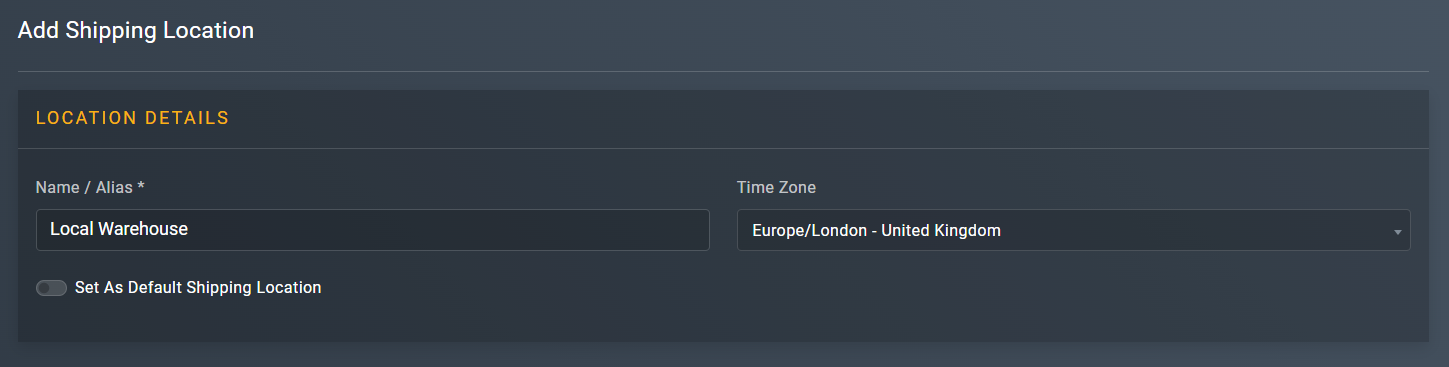
Entering location details
Element | Description |
|---|---|
Name / Alias* | Enter the name of your location that you want to add. |
Set As Default Shipping Location | Turn on this toggle to set the location you entered as default. If you have previously set a default shipping location, then keeping this toggle off retains that location as the default one. |
Time Zone | From the dropdown menu, select the timezone which adheres to the location you are adding. |
- Now, in the ADDRESS DETAILS block, enter the necessary information as explained in the following table.
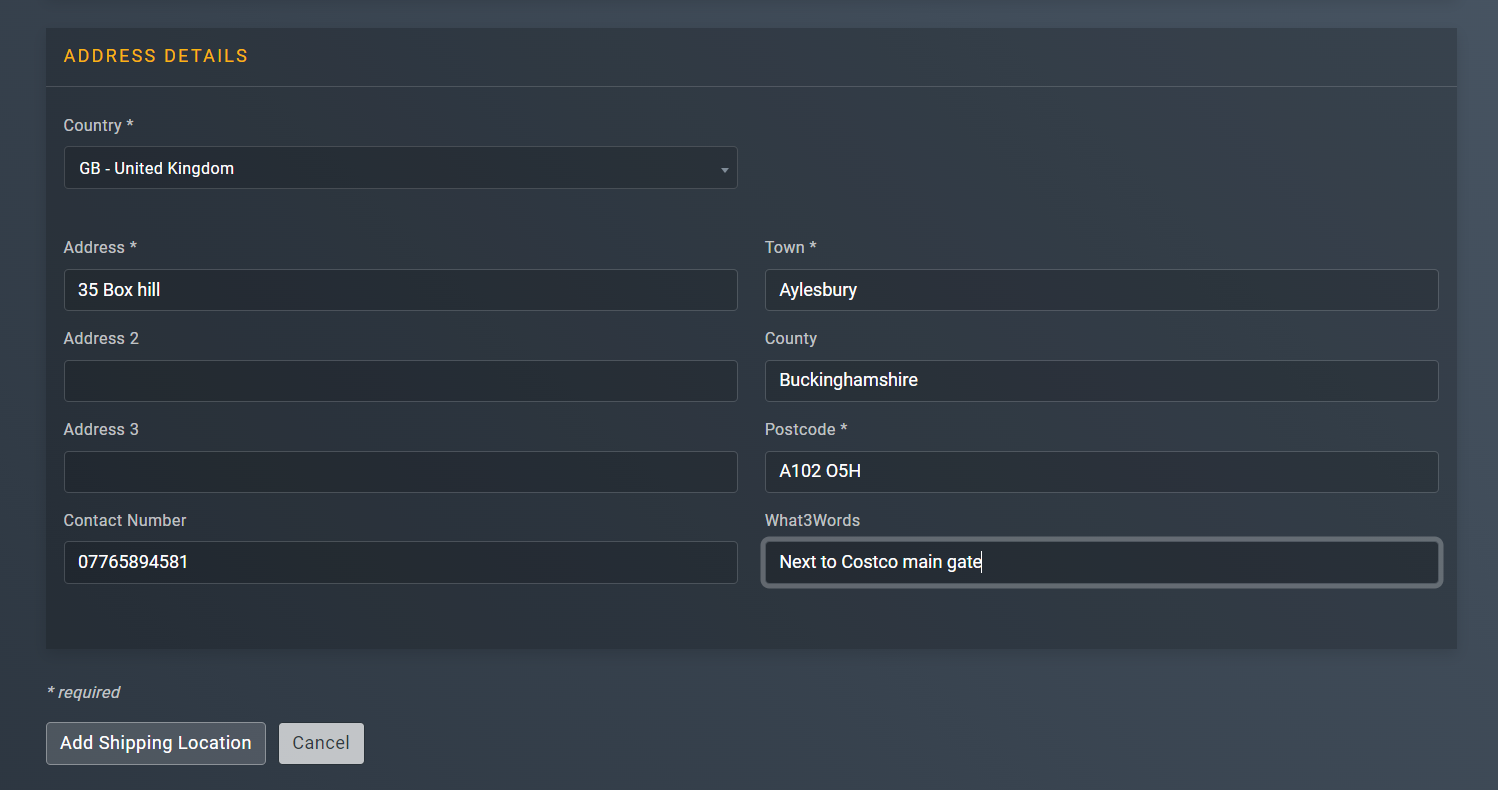
Entering address details
| Element | Description |
|---|---|
| Country* | Enter the name of the country where your location is based. |
| Address* | Enter the first line of address for your location. |
| Address 2 | Enter the second line of address for your location, if applicable. |
| Address 3 | Enter the third line of address for your location, if applicable. |
| Contact Number | Enter the contact number that can be access at the location you are adding. |
| Town* | Enter the name of the town where your location is based. |
| County | Enter the name of the county where your location is based. |
| Postcode* | Enter the exact post code of the location you are adding. |
| What3Words | Enter the What3words for your location to be able to get identified within the resolution of about 3 meters. |
- After entering all the relevant information, select
 .
.
Once done, a new shipping location is created successfully and appears in the Shipping Locations table. You can now manage it as per your business needs.
NoteShipping locations can be added and managed via API. To learn more on how to add a shipping locations via API, refer to the API References section.
Updated 5 months ago
