Set up International Arrival Containers
A barcode range for an International Arrival Container is a specific set of numbers designated for tracking containers arriving into the UK from overseas. These barcodes are used to uniquely identify containers at various stages of the shipping and handling process, facilitating efficient tracking and management.
The barcode ranges functionality facilitates the Data Solution on behalf of customers who are shipping into the UK from abroad. This solution is dependent on the customer allocating a shipment into a container . When all the shipments for that container have been allocated and a container manifested, a summary barcode is produced.
This summary barcode, known as a WAND ID barcode is attached to the outside of the receptacle. As a result, an electronic Data Solution file is produced, in a predefined format and sent to Royal Mail, detailing the WAND ID and the individual shipment barcodes. It allows Royal Mail to process more efficiently shipments arriving in the UK.
In SAPIENT, you can add a barcode range under the International Arrival Containers API service to capture the data required to populate the Data Solution file.
To add a barcode range for International Arrival Containers in SAPIENT, follow the steps as explained in the following procedure.
- In the left navigation panel, select Integrations.
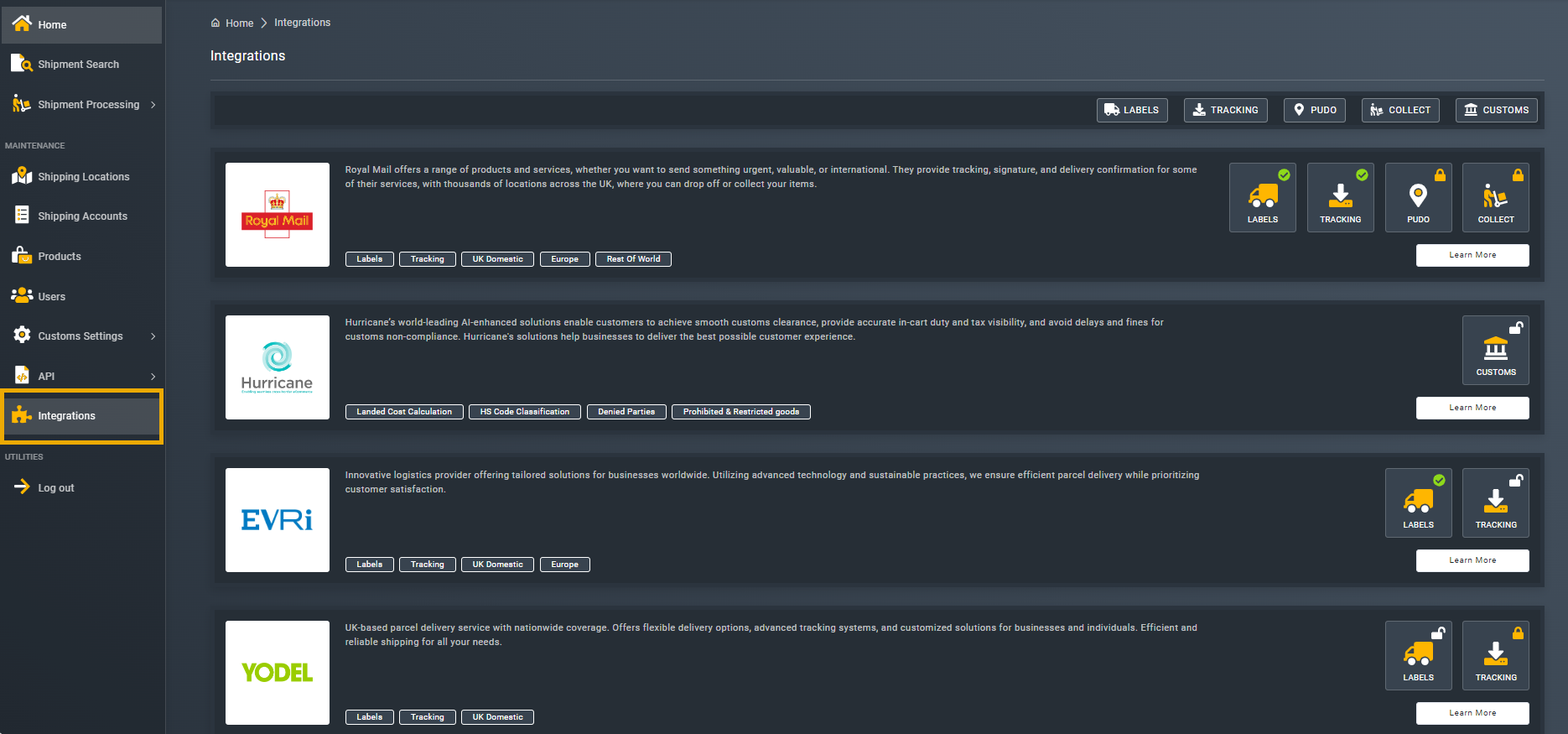
Accessing integrations
- In the list of carrier integrations that appears, next to Royal Mail, select LABELS.
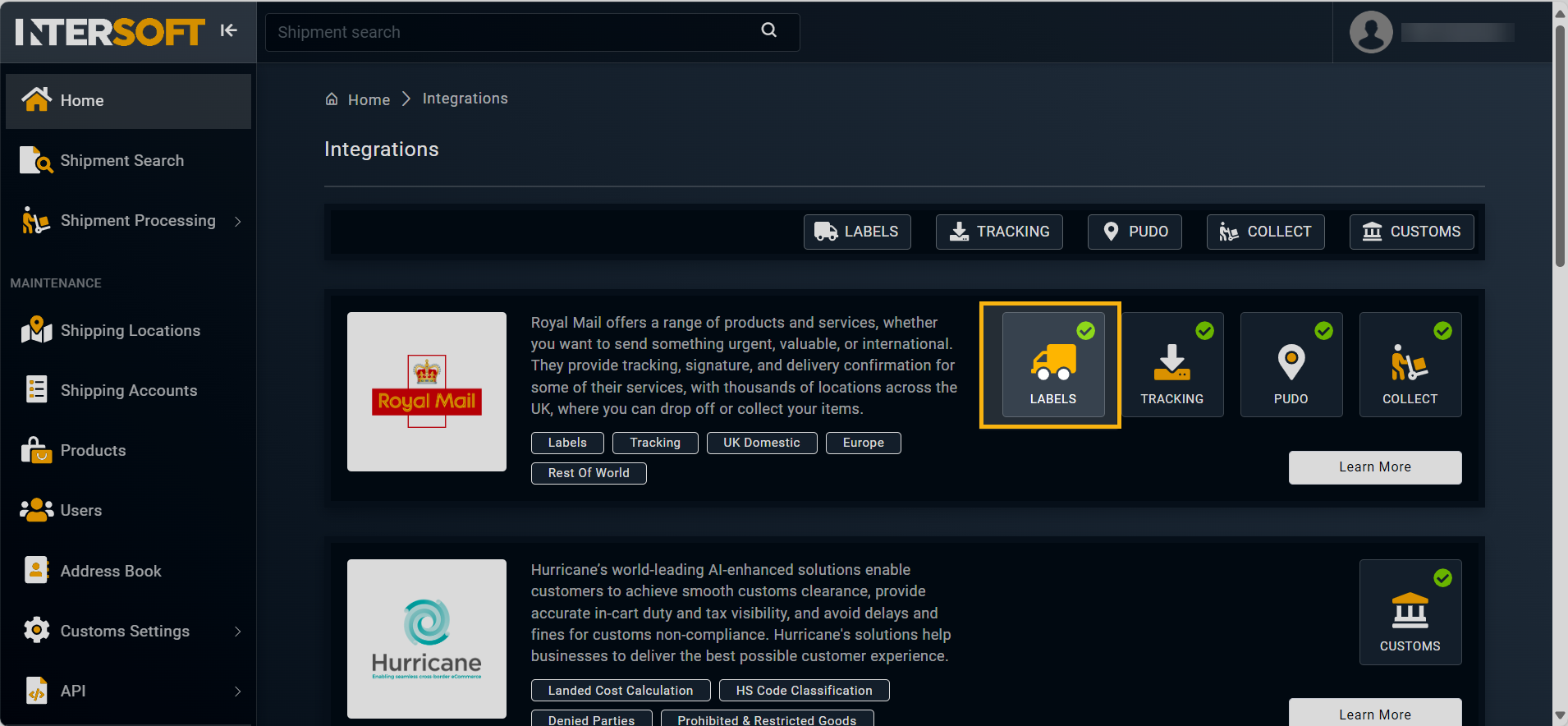
Accessing labels integration
- On the page that opens, under the Available Integrations block, in the LABELS section, select CONFIGURE.
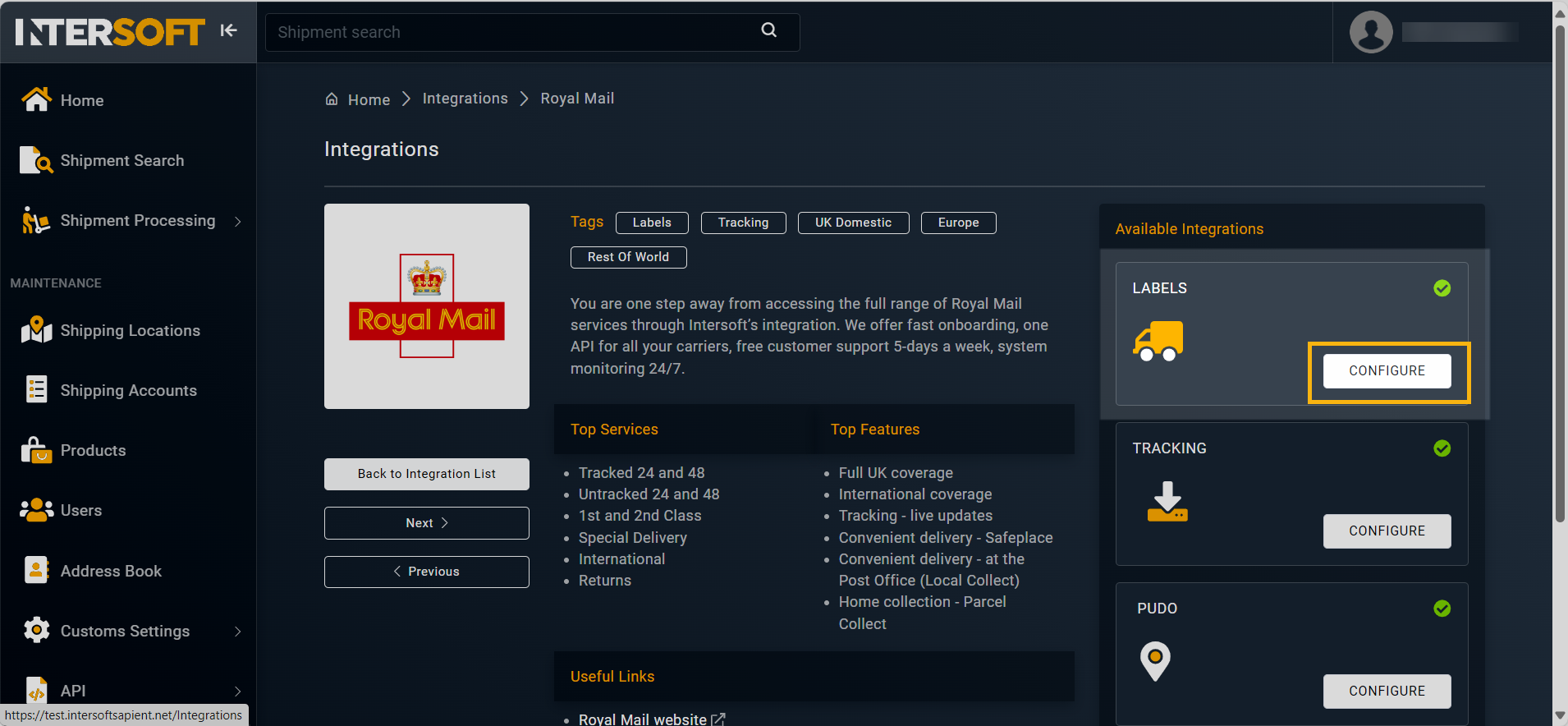
Configuring labels integration
- In the Configure Royal Mail page that opens, select the International Arrivals Container Settings tab. In the page that opens, enter your six-digit customer number provided to you by our onboarding team and then select
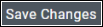 .
. - Once you are added, select
 .
.
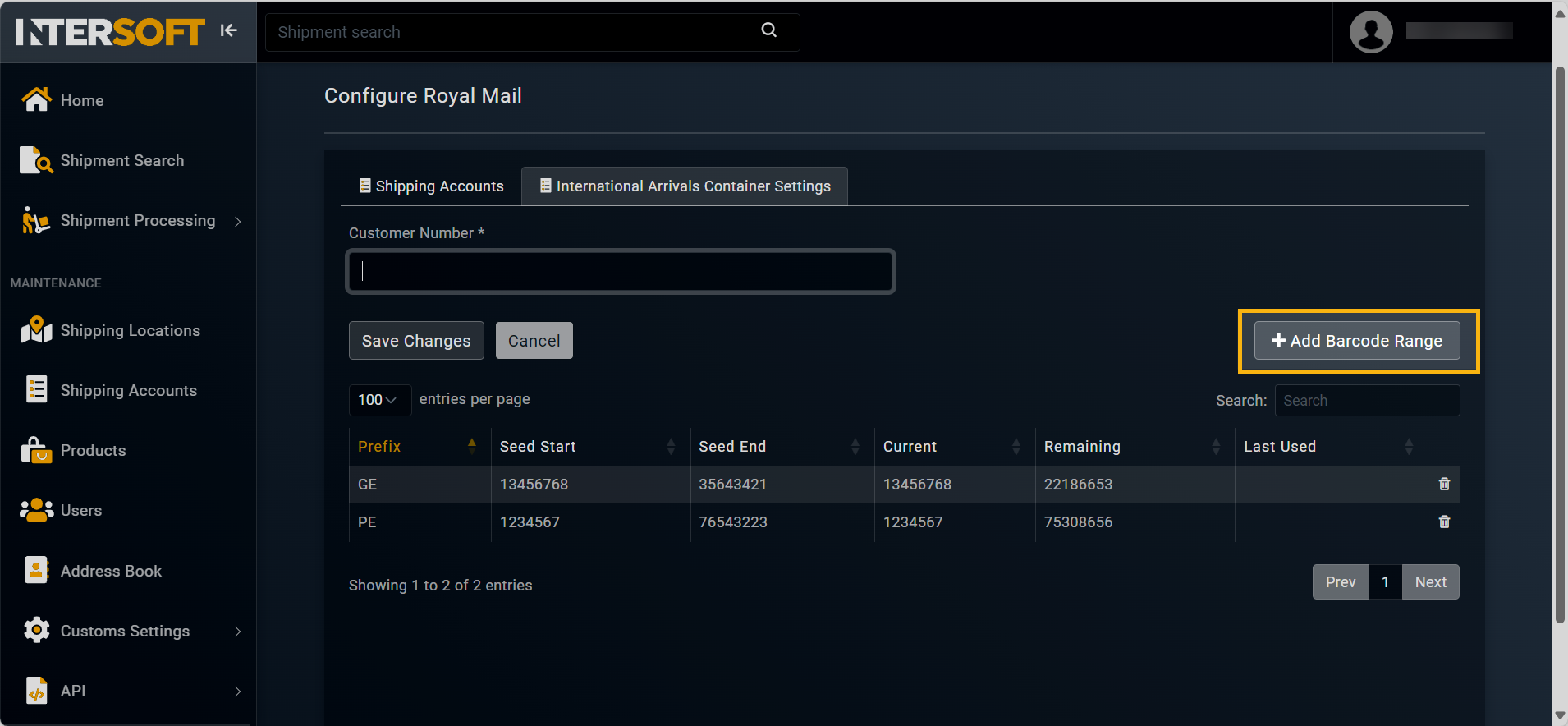
Accessing option to add barcode range
- In the Barcode Range Details form that opens, enter the necessary information as explained in the following table.
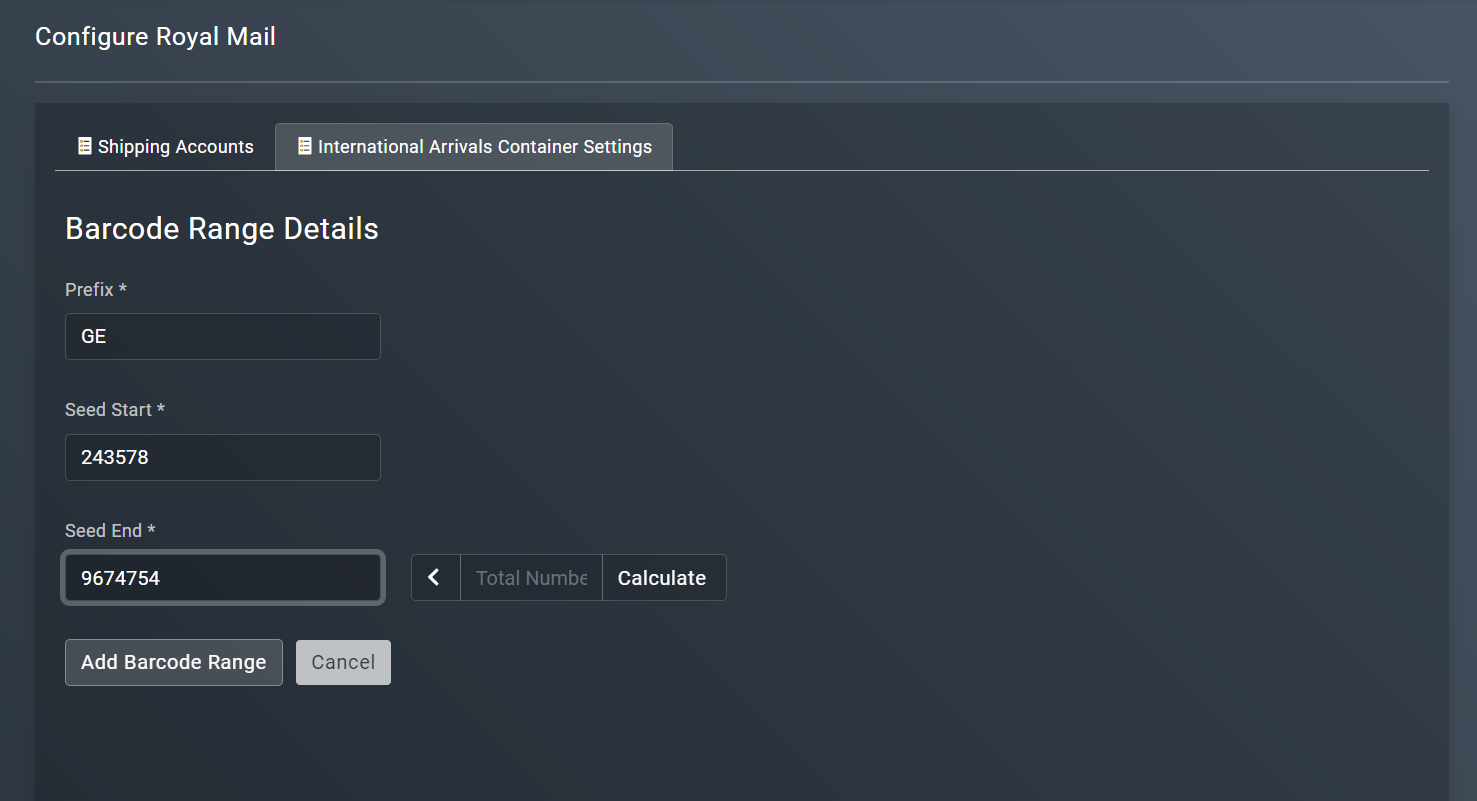
Entering barcode range details
| Element | Description |
|---|---|
| Prefix* | Enter a fixed set of characters to be added at the beginning of the barcode numbers. It often indicates the type of shipment or the service provider, helping to categorize items within the system. |
| Seed Start* | Enter the initial numbers in the barcode range. It marks the beginning of the numbering sequence for the barcodes to be generated, establishing where the sequence will commence. |
| Seed End* | Enter the final numbers in the barcode range. It denotes the endpoint of the numbering sequence, determining how many unique barcodes can be created within that range. |
| Total Number | Represents the total count of unique barcodes that can be generated within the specified range, calculated as the difference between the seed end and seed start plus one (that is, Seed End - Seed Start + 1). |
| Calculate | Select  to compute the total number of barcodes based on the seed start and seed end fields. It validates the range and ensures consistency by recalculating the total whenever changes are made to the seed values. to compute the total number of barcodes based on the seed start and seed end fields. It validates the range and ensures consistency by recalculating the total whenever changes are made to the seed values. |
TipFor development and testing purposes the Customer Number can be filled with dummy details. The Barcode Range used for testing purposes should be AC40000001 to AC49999999. Production details will be provided to you when your account is switched onto production.
Once the relevant information is entered, select  to save and add the barcode. You can now use this barcode range in your manifest shipments request for International Arrival Containers. When the international arrival container is manifested, the Data Solution file is sent to Royal Mail via SFTP.
to save and add the barcode. You can now use this barcode range in your manifest shipments request for International Arrival Containers. When the international arrival container is manifested, the Data Solution file is sent to Royal Mail via SFTP.
See also
Learn how the International Arrivals Containers process works and get to know the entire journey of the UK arrival containers on the fly.
Create and name (with and ID or alias) a new international arrivals container to be used for manifesting a specific group of shipments. Define which carrier and shipping location the container should be linked to.
Frequently asked questions reagrding the International Arrivals Container API.
Updated 5 months ago
