Add EVRi tracking account
A tracking account is a dedicated account that helps users, businesses, or customers to monitor and manage the status of shipments in real-time. This account provides access to tracking information for parcels and freight moving through logistics network or with specific carriers.
In SAPIENT, you can add tracking accounts for EVRi to enhance visibility, improving customer interactions, and streamlining logistics operations for EVRi.
Before adding an EVRi tracking account, you need to send a corresponding request to EVRi via email with your EVRi client account manager cc'd in your request. In the email, make sure to add the following information:
- Client ID
- Client name
- Schedule for receiving tracking files
It can take up to 5 working days for EVRi to set up the tracking and provide the relevant credentials.
ImportantPrior to adding an EVRi tracking account, make sure you have completed the following prerequisites:
- Enabled the label integration with EVRi.
- Enabled the tracking integration with EVRi.
- Set up yourtracking webhook. For more information on how to set up a tracking webhook, refer to the Create tracking webhook section. This is a one-time activity, you do not have to do this every time you add a tracking account.
To add a tracking account for EVRi in SAPIENT, follow the steps as explained in the following procedure.
- In the left navigation panel, select API > Webhooks. On the page that opens, select the Tracking Accounts tab.
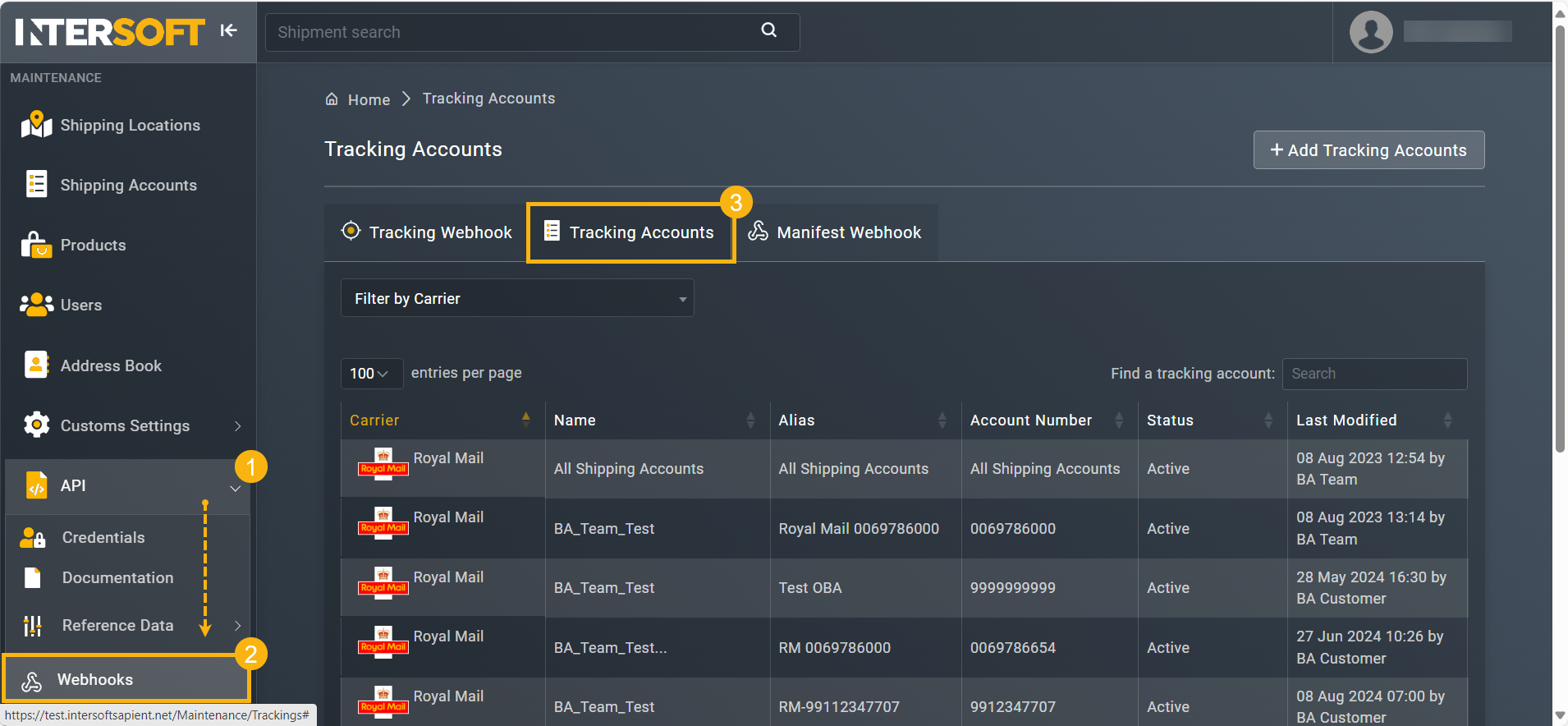
Accessing tracking accounts
- In the Tracking Accounts page that opens, select
 .
.
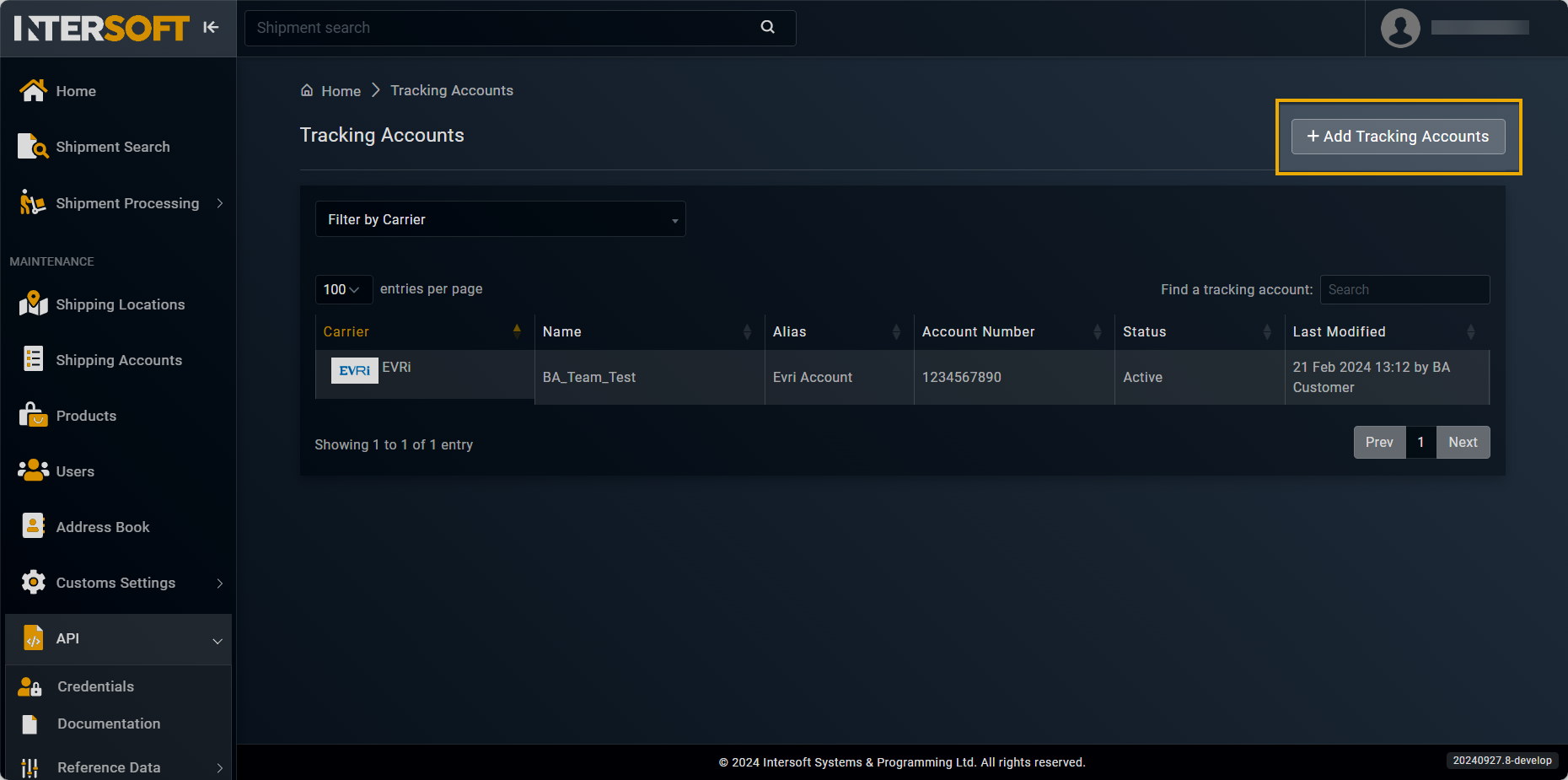
Accessing option to add tracking account
- On the Add Tracking account page that appears, in the DETAILS block, enter the necessary information as explained in the following table.
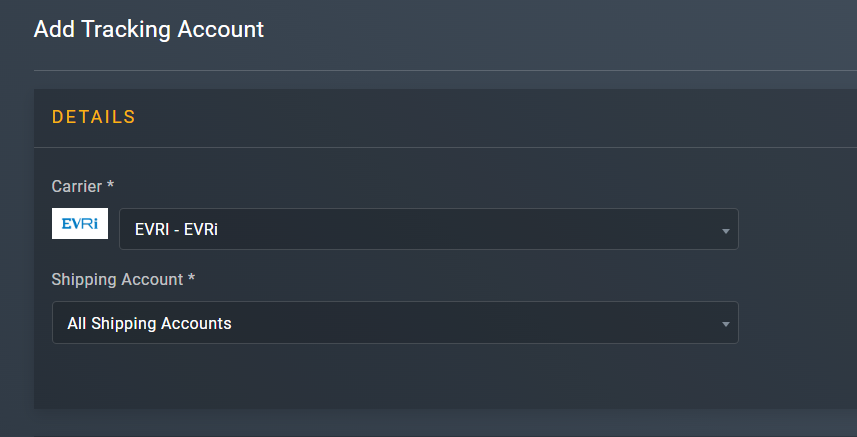
Adding tracking account
Element | Description |
|---|---|
Carrier* | From the dropdown menu, select EVRi as your carrier option. |
Shipping Account* | From the dropdown menu, select the shipping account for which you want to receive tracking. You can also select the All Shipping Accounts option to add this tracking account for all existing accounts. |
- In the SFTP DETAILS block, enter the necessary information as explained in the following table:
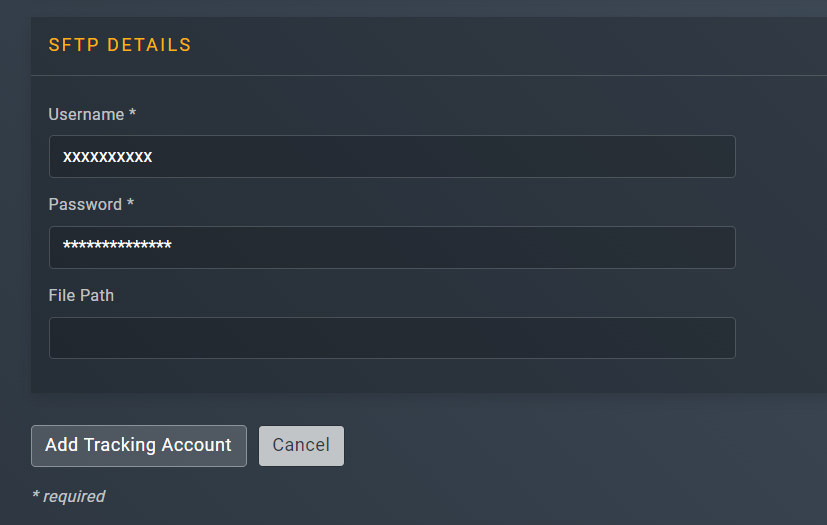
| Element | Description |
|---|---|
| Username* | Enter the username that you have received from EVRi in response to the tracking account setup request you sent earlier. |
| Password* | Enter the password that you have received from EVRi in response to the tracking account setup request you sent earlier. |
| File Path | Enter the file path that you have received from EVRi in response to your tracking account setup request you sent earlier. |
- After entering all the necessary information, select
 .
.
Once done, the EVRi tracking account is added successfully and appears in the Tracking Accounts list. You can now receive the tracking information on your shipments.
Updated 5 months ago
