Add DX Freight tracking account
A tracking account is a dedicated account that helps users, businesses, or customers to monitor and manage the status of shipments in real-time. This account provides access to tracking information for parcels and freight moving through logistics network or with specific carriers.
In SAPIENT, you can add tracking accounts for DX Freight to enhance visibility, improving customer interactions, and streamlining logistics operations for DX.
ImportantPrior to adding a DX tracking account, make sure you have completed the following prerequisites:
- Enabled the label integration with DX Freight.
- Enabled the tracking integration with DX Freight.
- Set up yourtracking webhook. For more information on how to set up a tracking webhook, refer to the Create tracking webhook section. This is a one-time activity, you do not have to do this every time you add a tracking account.
If you wish to receive the tracking events via Intersoft using the tracking account you have created, make sure it is is activated by the DX accounts team.
To add a tracking account for DX Freight in SAPIENT, follow the steps as explained in the following procedure.
- On the SAPIENT Home page, in the left navigation panel, select API > Webhooks. On the page that opens, select the Tracking Accounts tab.
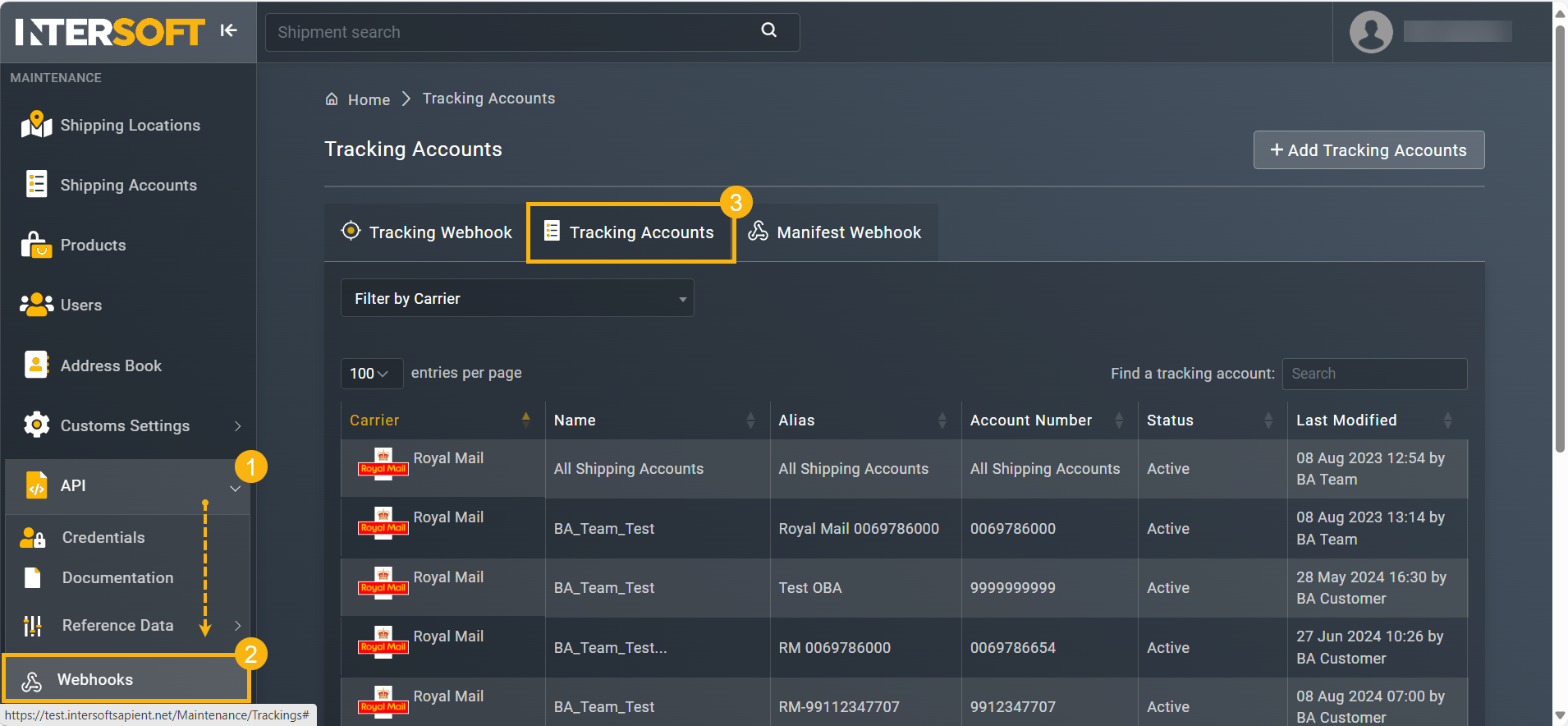
Accessing tracking accounts
- In the Tracking Accounts page that opens, select
 .
.
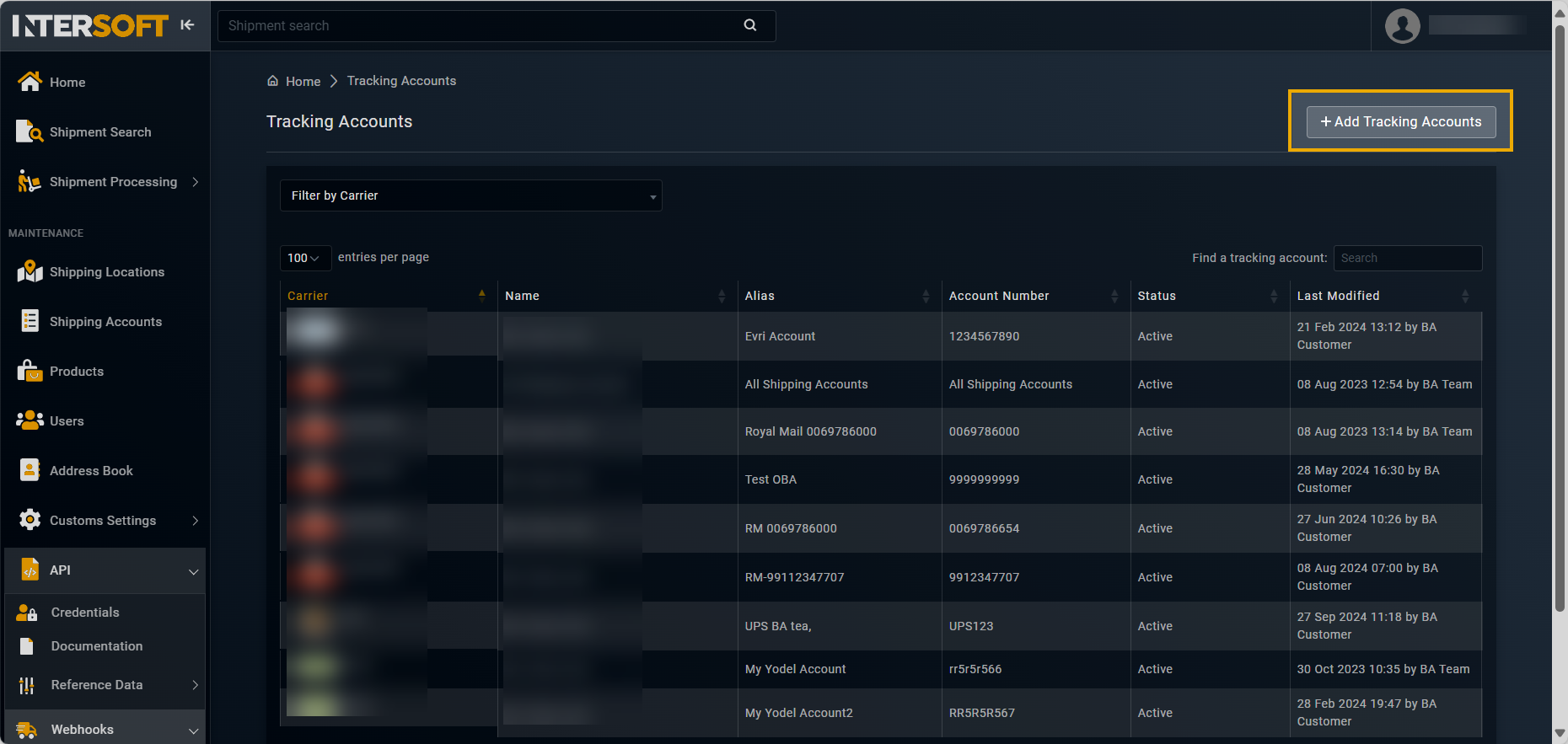
Accessing option to add tracking account
- On the Add Tracking account page that appears, in the DETAILS block, enter the necessary information as explained in the following table.
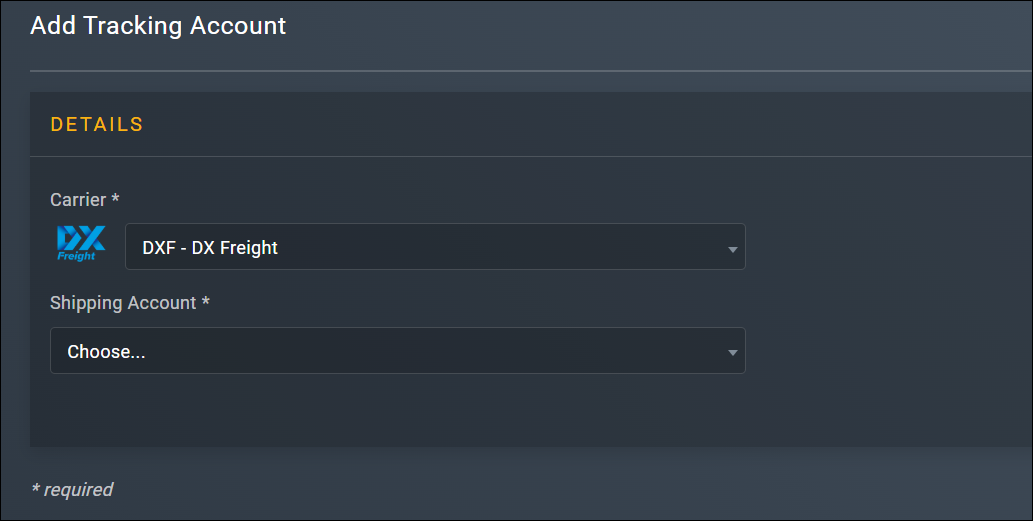
Adding tracking account
Element | Description |
|---|---|
Carrier* | From the dropdown menu, select DXF - DX Freight as your carrier option. |
Shipping Account* | From the dropdown menu, select the shipping account for which you want to receive tracking. You can also select the All Shipping Accounts option to add this tracking account for all existing accounts. |
- After entering all the necessary information, select
 .
.
Once done, the DX Express tracking account is added successfully and appears in the Tracking Accounts list. You can now receive the tracking information on your shipments.
Updated 5 months ago
